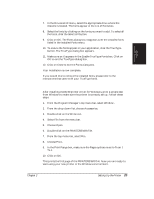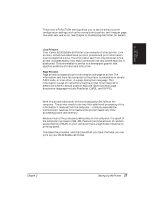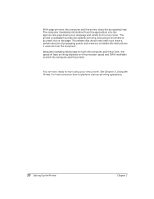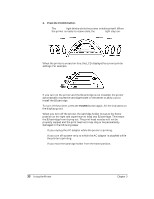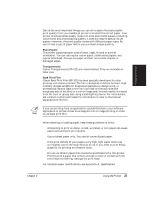Canon BJ-30 User Guide - Page 34
Managing Your Printer's Features, Software Applications, Operator Panel Buttons - drivers
 |
View all Canon BJ-30 manuals
Add to My Manuals
Save this manual to your list of manuals |
Page 34 highlights
Managing Your Printer's Features You select and control the printing features of the BJ-30 printer with your software application, with the printer's operator panel, or with the printer's FUNCTION settings. Each method allows you to select some or all of the printing features that control the appearance of your printed documents. FUNCTION SETTINGS (ON OPERATOR PANEL) OPERATOR PANEL SOFTWARE APPLICATION Software Applications Your software applications, when used with the appropriate printer driver, can control all aspects of the printer's features. This is the easiest method for controlling the look of your printed documents, including typeface style and size and placement of text, graphics, and margins. Normally, settings made with your software applications override the settings made through the operator panel or the FUNCTION settings. See Chapter 4, Using the Printer With Your Software, for details on setting up your software applications for use with the BJ-30. Operator Panel Buttons The buttons on the operator panel allow you to turn the printer on and off, set the printer on-line and off-line, and pause a print operation. They also allow you to select basic printing modes, feed paper, clean the print head, and start a printer self test. See Chapter 5, Using the Operator Panel, for details. 26 Setting Up the Printer Chapter 2