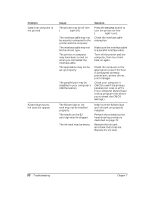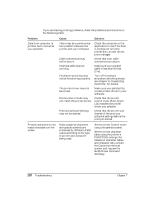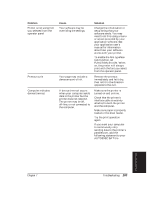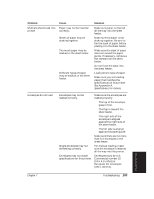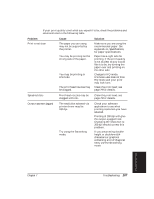Canon BJ-30 User Guide - Page 111
FUNCTION 8 to ON. When, AUTOEXEC.BAT file
 |
View all Canon BJ-30 manuals
Add to My Manuals
Save this manual to your list of manuals |
Page 111 highlights
Problem Printer is not using font you selected from the operator panel Printout curls Computer indicates device time-out Cause Your software may be overriding the settings. Your page may include a dense amount of ink. A device time-out occurs when your computer sends data to the printer but the printer does not respond. The printer may be off, off-line, or not connected to the computer. Solution Change the initialization or setup string that your software sends. You may need to do this using a menu or screen provided by your application software. See your application user's manual for information about how your software works with your printer. To enable the font typeface lock function, set FUNCTION 8 to ON. When on, the printer will always print with the font you select from the operator panel. Remove the printout immediately and let it dry, then roll it in the direction opposite to the curl. Make sure the printer is turned on and on-line. Check that the printer's interface cable is securely attached to both the printer and the computer. Make sure paper is properly loaded in the sheet feeder. Try the print operation again. If you want your computer to continuously retry sending data to the printer's parallel port, add the following statement to your AUTOEXEC.BAT file: MODE LPT1,,P Troubleshooting Chapter 7 Troubleshooting 103