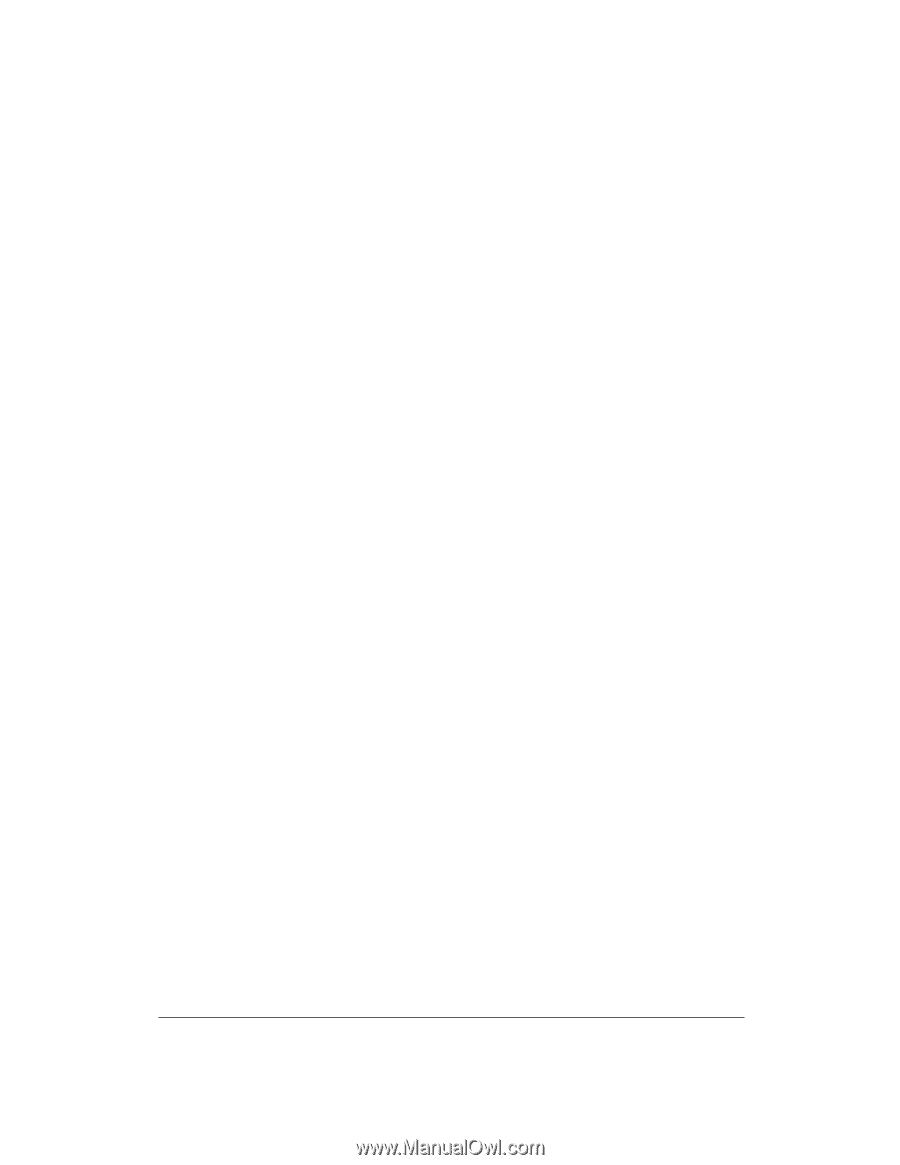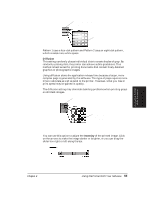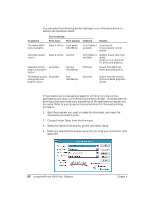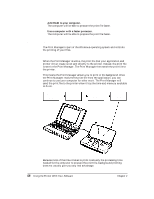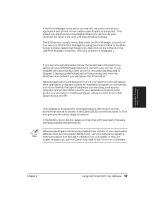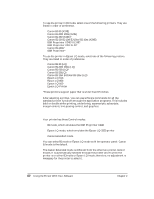Canon BJ-30 User Guide - Page 68
Selecting a Printer Control Mode, Using the Printer With Your Software,
 |
View all Canon BJ-30 manuals
Add to My Manuals
Save this manual to your list of manuals |
Page 68 highlights
To use the printer in BJ mode, select one of the following printers. They are listed in order of preference. Canon BJ-30 (X24E) Canon BJ-200/200e (X24E) Canon BJ-230 (X24E)* Canon BJ-20/BJ-10e/BJ-10ex/BJ-10sx (X24E) IBM Proprinter X24E/XL24E* IBM Proprinter X24/XL24* Canon BJ-130e* IBM Proprinter* To use the printer in Epson LQ mode, select one of the following printers. They are listed in order of preference. Canon BJ-30 (LQ) Canon BJ-200/200e (LQ) Canon BJ-230 (LQ)* Canon BJ-20(LQ) Canon BJ-10e/BJ-10ex/BJ-10sx (LQ) Epson LQ-510 Epson LQ-850 Epson LQ-500 Epson LQ-Printer *These printers support paper that is wider than 8.5 inches. After selecting a printer, you can use software commands for all the standard printer functions through the application programs. This includes bold or double strike printing, underlining, superscripts, subscripts, margin control, line spacing control, and graphics. Selecting a Printer Control Mode Your printer has three Control modes: t BJ mode, which emulates the IBM Proprinter X24E t Epson LQ mode, which emulates the Epson LQ-2550 printer t Canon Extended mode You can select BJ mode or Epson LQ mode with the operator panel. Canon BJ mode is the default. The Canon Extended mode is different from the other two printer control modes. It is automatically selected through the printer driver when the printer is in either BJ mode or Epson LQ mode; therefore, no adjustment is necessary for the printer to select it. 60 Using the Printer With Your Software Chapter 4