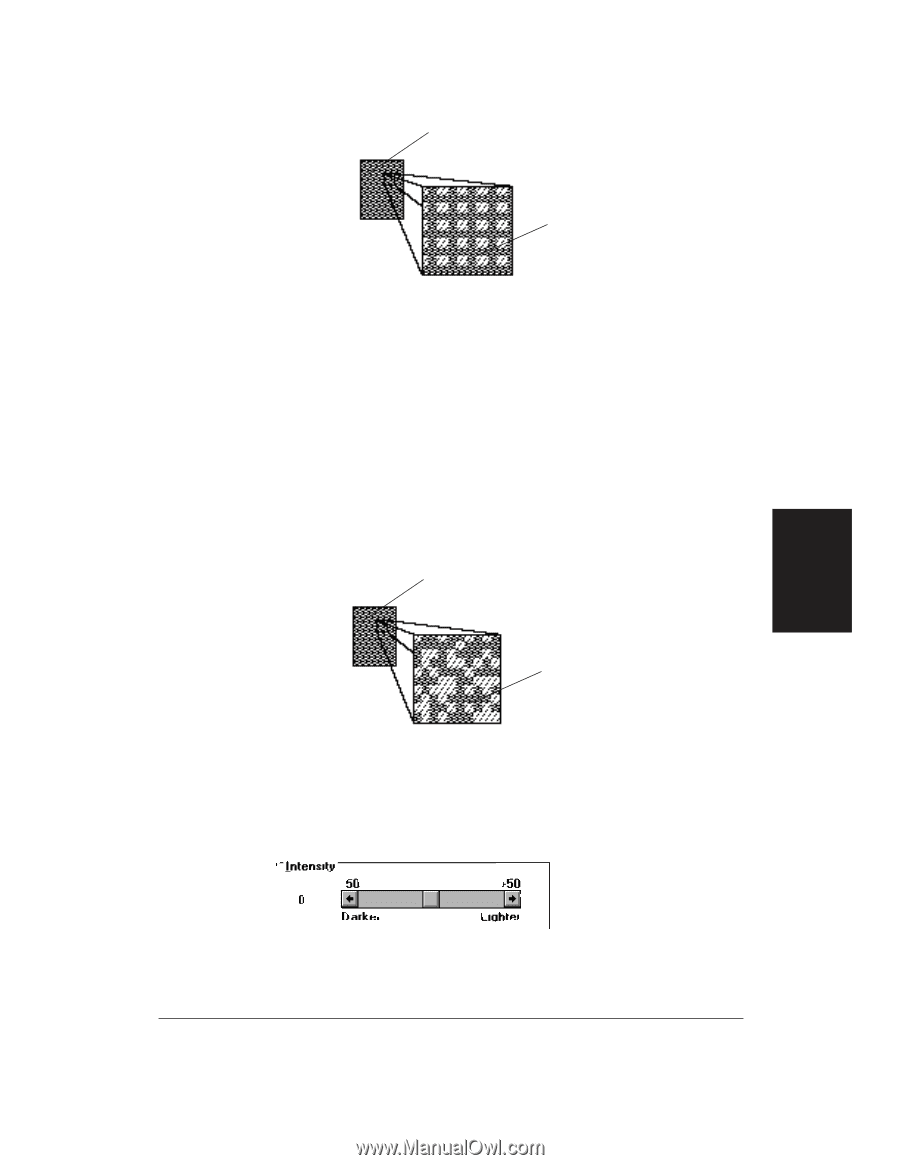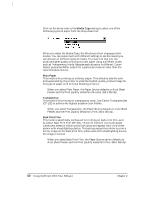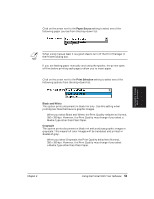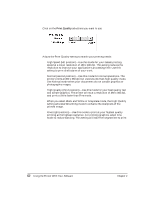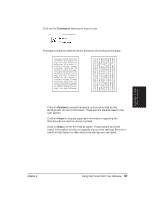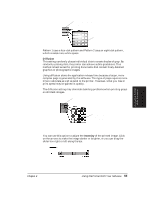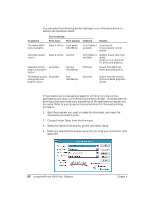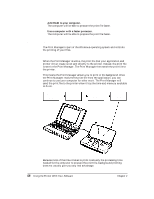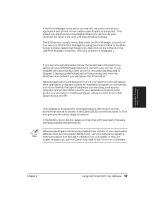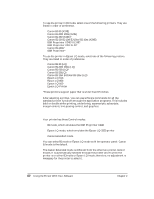Canon BJ-30 User Guide - Page 63
Intensity, Diffusion
 |
View all Canon BJ-30 manuals
Add to My Manuals
Save this manual to your list of manuals |
Page 63 highlights
SOLID INTERMEDIATE COLOR (SUCH AS TURQUOISE) IMAGE DOTS PRINTED WITH PATTERN HALFTONE Pattern 1 uses a four-dot pattern and Pattern 2 uses an eight-dot pattern, which creates more white space. Diffusion This setting randomly places individual dots to create shades of gray. By randomly placing dots, the printer can achieve subtle gradations. This method is best suited for printing documents that contain finely detailed graphics or photographic images. Using diffusion slows the application release time because a larger, more complex page is generated by the software. This type of page requires more time to calculate as well as send to the printer. However, what you lose in print speed may be gained in quality. The diffusion setting may eliminate banding problems when printing grays on all black images. SOLID INTERMEDIATE COLOR (SUCH AS TURQUOISE) IMAGE DOTS PRINTED WITH DIFFUSION HALFTONE Intensity You can use this option to adjust the Intensity of the printed image. Click on the arrows to make the image darker or brighter, or you can drag the slider box right or left along the bar. Using the Printer With Software Chapter 4 Using the Printer With Your Software 55