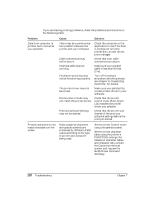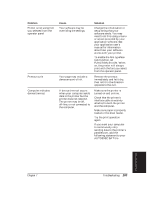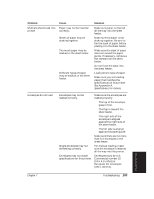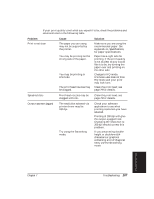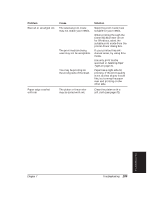Canon BJ-30 User Guide - Page 112
Paper Loading Problems
 |
View all Canon BJ-30 manuals
Add to My Manuals
Save this manual to your list of manuals |
Page 112 highlights
Paper Loading Problems If you are having paper loading problems, check the problems and solutions in the following table. After solving a paper loading problem, remove the paper and load it correctly. Then press the ON LINE button to set the printer on-line again. Any of the following paper loading problems may cause the paper to jam in the printer. See page 116 for complete instructions on how to clear a paper jam. Problem Paper does not load into printer Cause Solution The sheet feeder may contain Make sure the sheet feeder too many sheets. does not contain too much paper. Paper may not be inserted correctly. Make sure paper is inserted all the way into the sheet feeder. Single sheets may not be feeding correctly. When manually loading paper, be sure to insert a single sheet of paper all the way into the sheet feeder. If the paper is not inserted far enough, the printer cannot load it. Paper is loaded skewed (printing is skewed) Paper may not be stacked correctly in sheet feeder. Make sure the stack of paper is straight in the sheet feeder. Make sure the right side of the stack of paper is aligned against the right side of the sheet feeder and the paper guide is aligned against the left side. Make sure the paper exit path is clear. 104 Troubleshooting Chapter 7