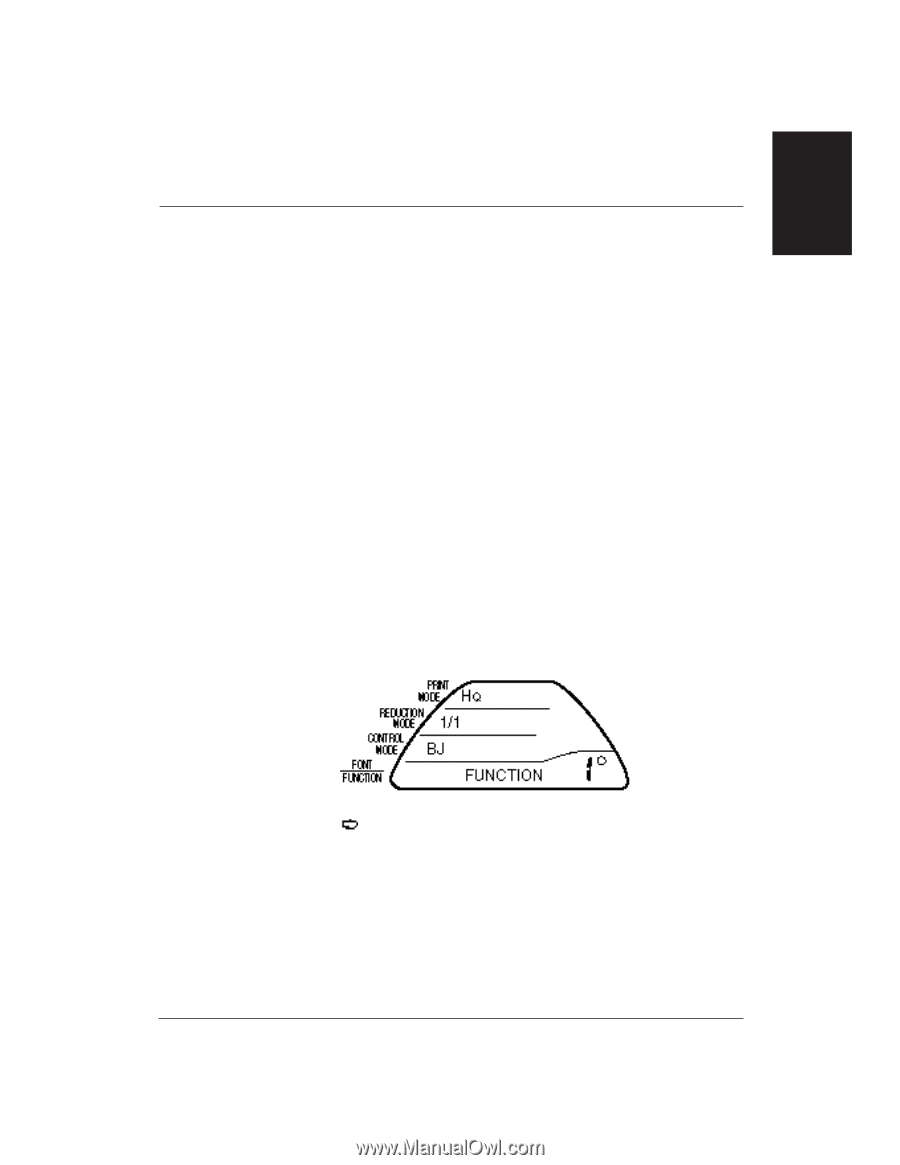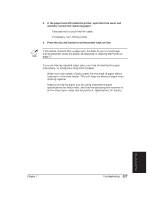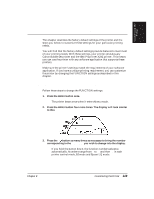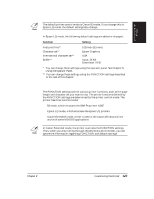Canon BJ-30 User Guide - Page 127
Customizing the Printer, Changing the FUNCTION Settings
 |
View all Canon BJ-30 manuals
Add to My Manuals
Save this manual to your list of manuals |
Page 127 highlights
Customizing the Printer Chapter 8 Customizing the Printer This chapter describes the factory default settings of the printer and the steps you follow to customize these settings for your particular printing needs. You will find that the factory default settings provide features to meet most of your printing needs. With these settings, your printer emulates any Canon Bubble Jet printer and the IBM Proprinter X24E printer. This means you can use the printer with any software application that supports these printers. Make sure the printer's settings match the requirements of your software application. If you have a unique printing requirement, you can customize the printer by changing the FUNCTION settings as described in this chapter. Changing the FUNCTION Settings Follow these steps to change the FUNCTION settings: 1. Press the MENU button once. t The printer beeps once when it enters Menu mode. 2. Press the MENU button four more times. The display will look similar to this: 3. Press the button as many times as necessary to bring the number corresponding to the FUNCTION you wish to change into the display. t If you hold the button down, the function numbers advance automatically. Numbers range from 1 to 19 and then 1A in each printer control mode, BJ mode and Epson LQ mode. Chapter 8 Customizing the Printer 119