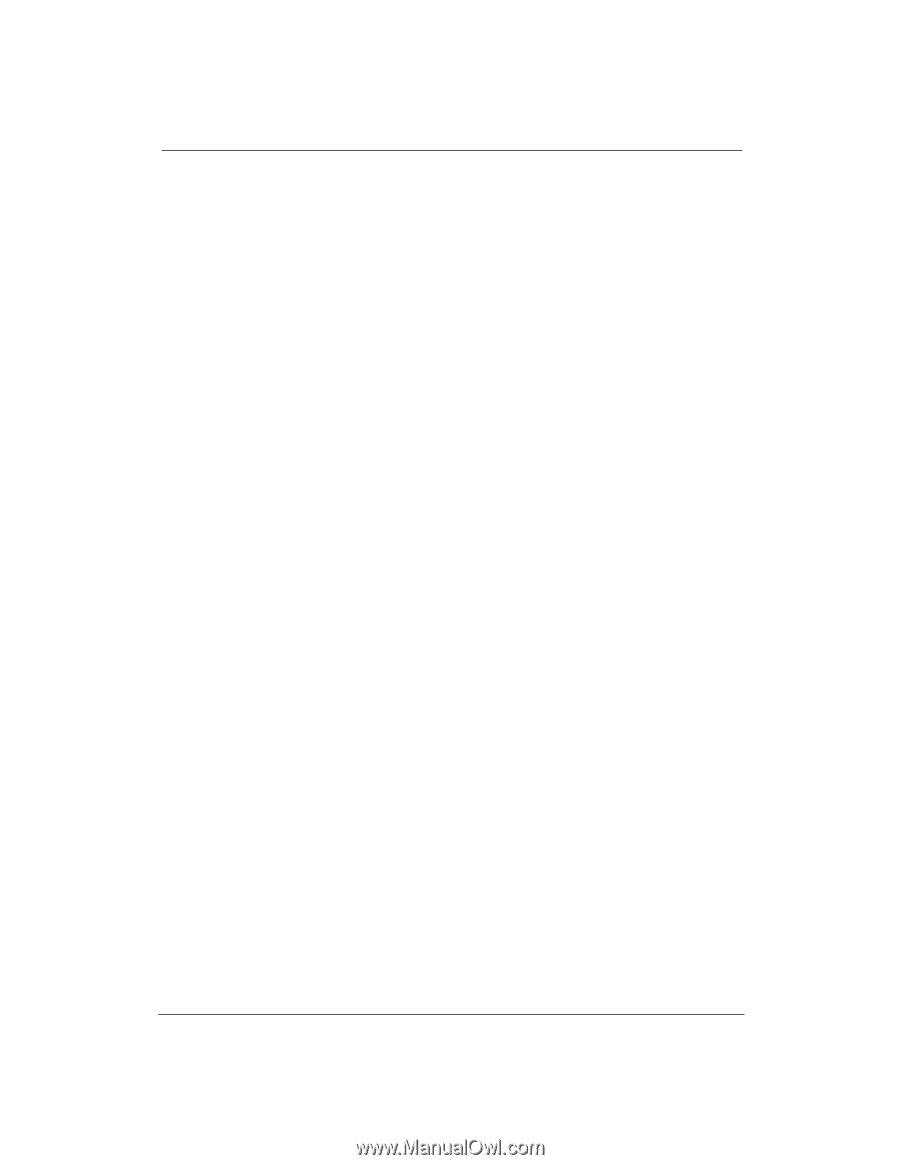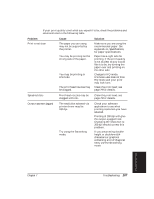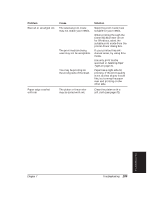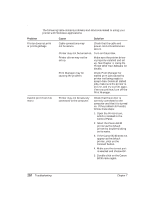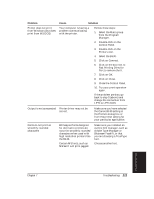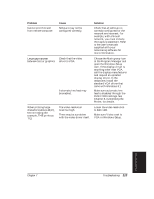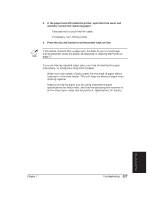Canon BJ-30 User Guide - Page 120
Troubleshooting, Disable the Print Manager.
 |
View all Canon BJ-30 manuals
Add to My Manuals
Save this manual to your list of manuals |
Page 120 highlights
Problem Extra characters appear on the page Cause Print Manager may be causing problems. Solution Disable the Print Manager. If the image prints correctly with the Print Manager disabled, but you want to use the Print Manager to print in Windows, try the following: 1. Minimize all the current Windows applications; including the Program Manager. 2. Click on Print Manager; a dialog box appears. 3. Select Close. 4. Double-click on the Program Manager. 5. Select the Window option from the Program Manager's menu bar. 6. Select the Main group from the Program Manager. 7. Double-click on the Control Panel. 8. Double-click on the Printers icon. 9. Click on the box next to the Print Manager to add an X; this turns on the Print Manager. 10. Select the Canon BJ-30. 11. Select Connect. 12. Change the Timeouts value in Device Not Selected from 15 to 30 seconds. 13. Change the Timeouts value in Transmission Retry from 45 to 90 seconds. 112 Troubleshooting Chapter 7