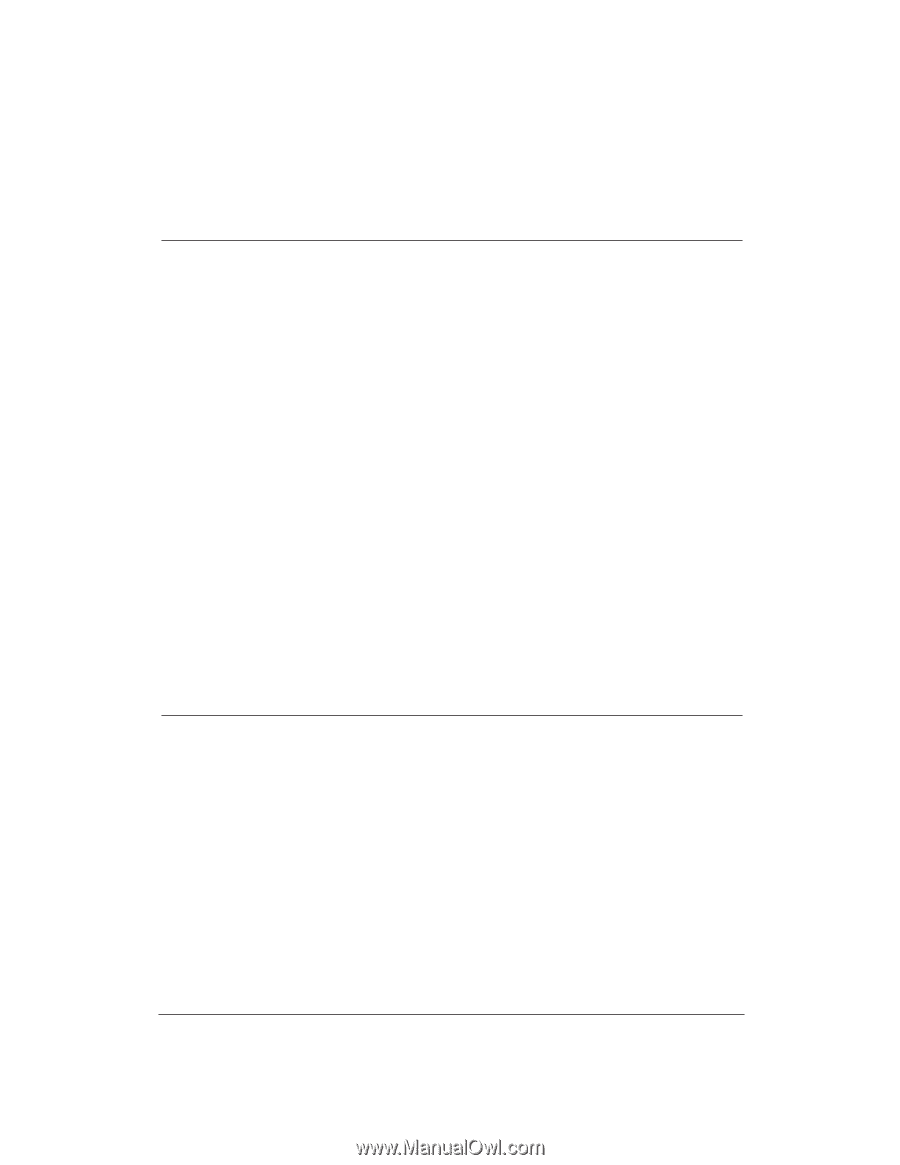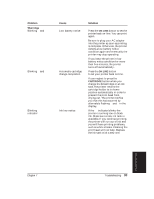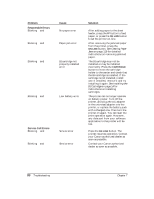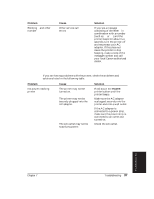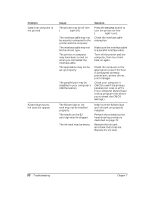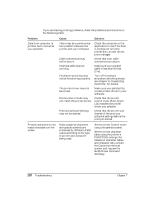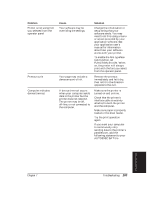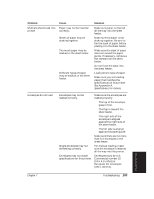Canon BJ-30 User Guide - Page 108
Printing Problems, Troubleshooting, Customizing, the Printer, BJ-30 Printer Command
 |
View all Canon BJ-30 manuals
Add to My Manuals
Save this manual to your list of manuals |
Page 108 highlights
Printing Problems If you are having printing problems, check the problems and solutions in the following table. Problem Data from computer is printed, but is not what you expected Cause Solution There may be a communication problem between the printer and your computer. Cable connections may not be secure. Interface cable may be too long. Emulation switching may not be functioning properly. The printer driver may not be correct. Printer control mode may not match the printer device. Previous software settings may not be cleared. Check the computer or the application to see if the host is configured correctly: printer port, printer driver, print manager. Check that your cable connections are secure. Make sure your parallel cable is less than 6.6 feet (2 m). Turn off Automatic emulation switching mode; see Chapter 8, Customizing the Printer, for details. Make sure you selected the correct printer driver in your software. Check that the printer control mode (BJ or Epson LQ) matches the printer driver you selected. Check that the printer was cleared of the previous software settings before the print job started. Printed characters do not match characters on the screen Many graphics characters and special symbols are produced by different ASCII codes according to the type of printer and computer being used. Set the correct Control mode using the operator panel. Set the correct character table using the printer's FUNCTION settings. For details on character tables and character sets, contact the Canon fax retrieval system and request the BJ-30 Printer Command Summary. 100 Troubleshooting Chapter 7