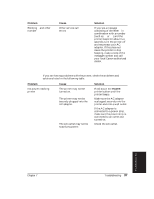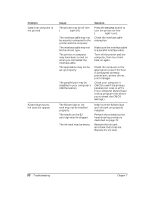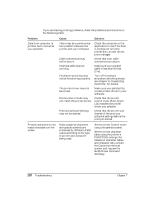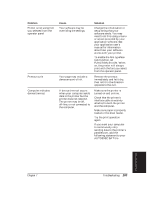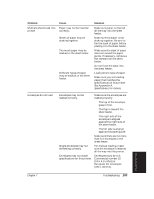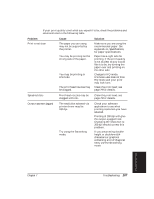Canon BJ-30 User Guide - Page 110
Troubleshooting, Customizing the Printer, FUNCTION 3. This setting
 |
View all Canon BJ-30 manuals
Add to My Manuals
Save this manual to your list of manuals |
Page 110 highlights
Problem Cause Printing incorrect number FUNCTION 3 may be set of lines on page incorrectly. Margin settings may be incorrect. Paper may not be loaded properly. Solution Check the setting of FUNCTION 3. This setting determines the page length: t For letter-size paper, set it to OFF. t For envelopes, set it to OFF. t For A4-size paper, set it to ON. Check the top and bottom margin settings within your software application. Check the top margin setting determined by FUNCTIONs 4 and 5. If the printer is printing too few lines, make the top margin more narrow. If the printer is printing too many lines, make the top margin wider. Make sure your paper is loaded correctly. NOTE: If your application requires 66 lines per page, try setting FUNCTION 2 to ON. This enables text scale mode. See Chapter 8, Customizing the Printer, for details on the FUNCTION settings. 102 Troubleshooting Chapter 7