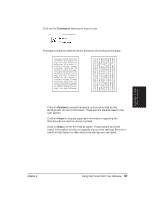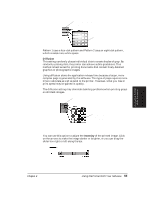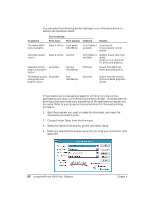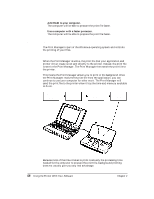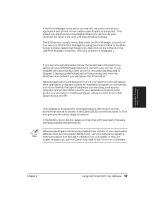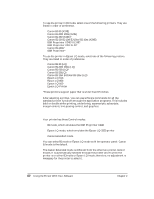Canon BJ-30 User Guide - Page 66
Using the Windows Print Manager, Background printing
 |
View all Canon BJ-30 manuals
Add to My Manuals
Save this manual to your list of manuals |
Page 66 highlights
t Add RAM to your computer. The computer will be able to prepare the print file faster. t Use a computer with a faster processor. The computer will be able to prepare the print file faster. Using the Windows Print Manager The Print Manager is part of the Windows operating system and controls the printing of your files. Background printing When the Print Manager is active, the print file that your application and printer driver create is not sent directly to the printer. Instead, the print file is sent to the Print Manager. The Print Manager then sends the print file to the printer. This means the Print Manager allows you to print in the background. Once the Print Manager receives the print file from the application, you can continue to use your computer for other work. The Print Manager will send the print file to the printer when it has the time and memory available to do so. APPLICATION/ PRINTER DRIVER PRINT FILE PRINT YES MANAGER ON? NO PRINT MANAGER Because most of the time it takes to print is actually the processing time needed for the computer to prepare the print file, background printing does not usually give you any real advantage. 58 Using the Printer With Your Software Chapter 4