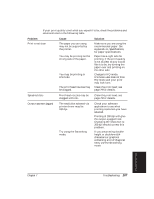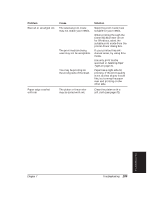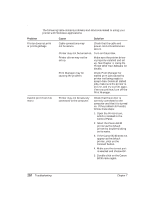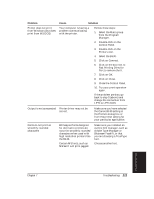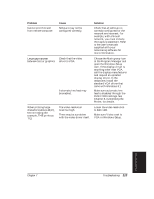Canon BJ-30 User Guide - Page 119
Adobe Type Manager or, Fast Printing Direct - driver windows 10
 |
View all Canon BJ-30 manuals
Add to My Manuals
Save this manual to your list of manuals |
Page 119 highlights
Problem Printer does not print from Windows (but does print from MS-DOS) Cause Solution Your computer is having a problem communicating with the printer. Follow these steps: 1. Select the Main group from the Program Manager. 2. Double-click on the Control Panel. 3. Double-click on the Printers icon. 4. Select the BJ-30. 5. Click on Connect. 6. Click on the box next to Fast Printing Direct to Port to remove the X. 7. Click on OK. 8. Click on Close. 9. Close the Control Panel. 10. Try your print operation again. If the problem persists, go back to step 5 (above) and change the connection from LPT1 to LPT1.DOS. Output is not as expected Printer driver may not be correct. Make sure you have selected the Canon BJ-30 setting in the Printers dialog box or from the printer setting for your particular application. Fonts do not print as smoothly rounded characters Bitmapped fonts designed for dot matrix printers do not print smoothly rounded characters when used with high resolution printers like the BJ-30. Certain MS fonts, such as MS Serif, will print jagged. Make sure you installed an outline font manager, such as Adobe Type Manager or Bitstream Facelift, or that you are choosing a TrueType font. Choose another font. Troubleshooting Chapter 7 Troubleshooting 111