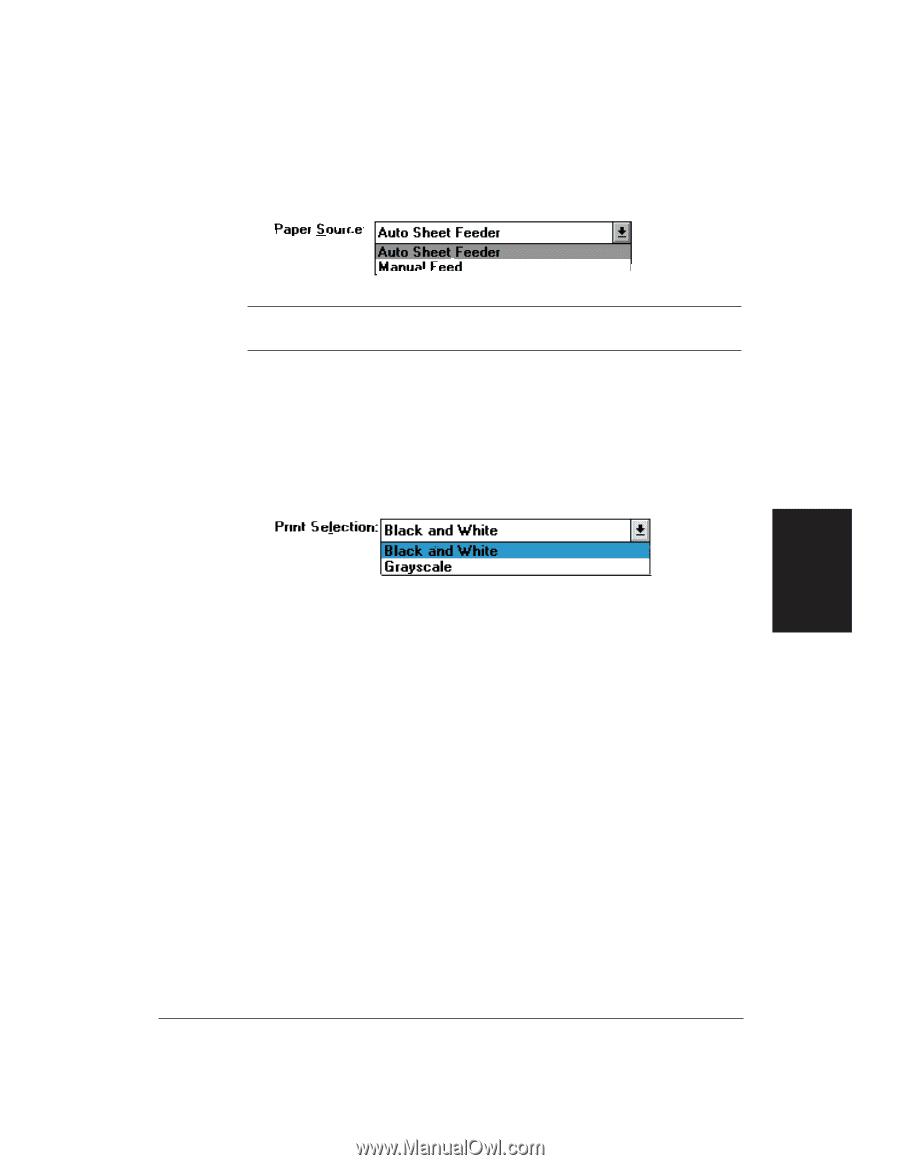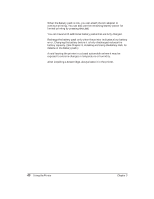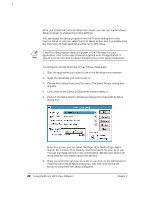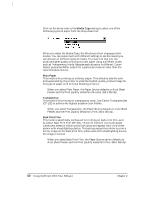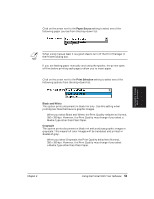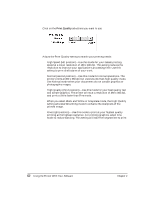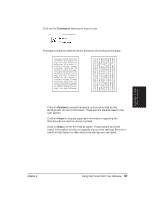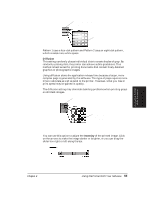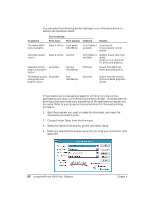Canon BJ-30 User Guide - Page 59
Paper Source option, Print Selection option, Paper Source, Print Selection, Black and White, Grayscale
 |
View all Canon BJ-30 manuals
Add to My Manuals
Save this manual to your list of manuals |
Page 59 highlights
Paper Source option Click on the arrow next to the Paper Source setting to select one of the following paper sources from the drop-down list: N When using manual feed, it is a good idea to turn off the Print Manager in the Printers dialog box. If you are feeding paper manually and using the spooler, the printer goes off-line before printing each page to allow you to insert paper. Print Selection option Click on the arrow next to the Print Selection setting to select one of the following options from the drop-down list: Black and White This option prints documents in black ink only. Use this setting when printing text files that have no graphic images. t When you select Black and White, the Print Quality defaults to Normal, 360 x 360 dpi. However, the Print Quality may change if you select a Media Type other than Plain Paper. Grayscale This option prints documents in black ink and produces graphic images in grayscale. This means full color images will be translated and printed in shades of gray. t When you select Grayscale, the Print Quality defaults to Normal, 360 x 360 dpi. However, the Print Quality may change if you select a Media Type other than Plain Paper. Using the Printer With Software Chapter 4 Using the Printer With Your Software 51