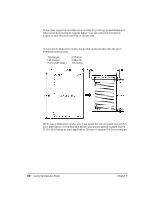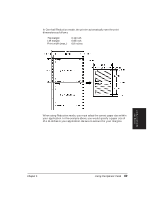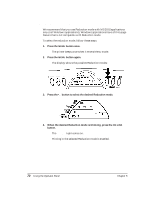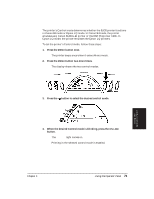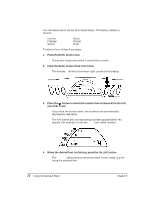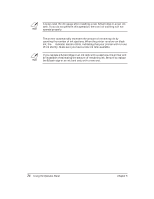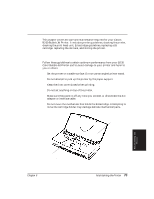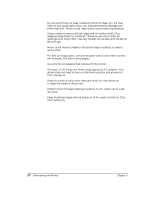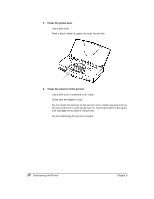Canon BJ-30 User Guide - Page 81
Using the Low Ink Warning Function
 |
View all Canon BJ-30 manuals
Add to My Manuals
Save this manual to your list of manuals |
Page 81 highlights
N When printing from an MS-DOS software application, the font selected from the software application normally overrides the font selected using the operator panel. You can ensure that the font selected from the operator panel overrides the MS-DOS application by enabling the Font typeface lock feature through the FUNCTION settings. See Chapter 8, Customizing the Printer, for more details. Using the Low Ink Warning Function Your printer includes a Low ink warning function that you can enable using the FUNCTION settings described in Chapter 8, Customizing the Printer. When you enable the Low ink warning function, which is FUNCTION 1A, you must set the printer's ink gauge. You set the printer's ink gauge whenever you install a new BJ cartridge or a new ink tank. N The Low ink warning function does not work with the cartridge you installed when you first set up the printer. You can start this function only after installing your first new ink tank. When you install a new BC-10 Black BJ cartridge or a new BCI-10 Black ink tank, follow these steps: 1. Make sure the cartridge holder is still in the center position. 2. Press the MENU button. t This tells the printer that a new black ink tank is installed and resets the black ink gauge. Using the Operator Panel Chapter 5 Using the Operator Panel 73