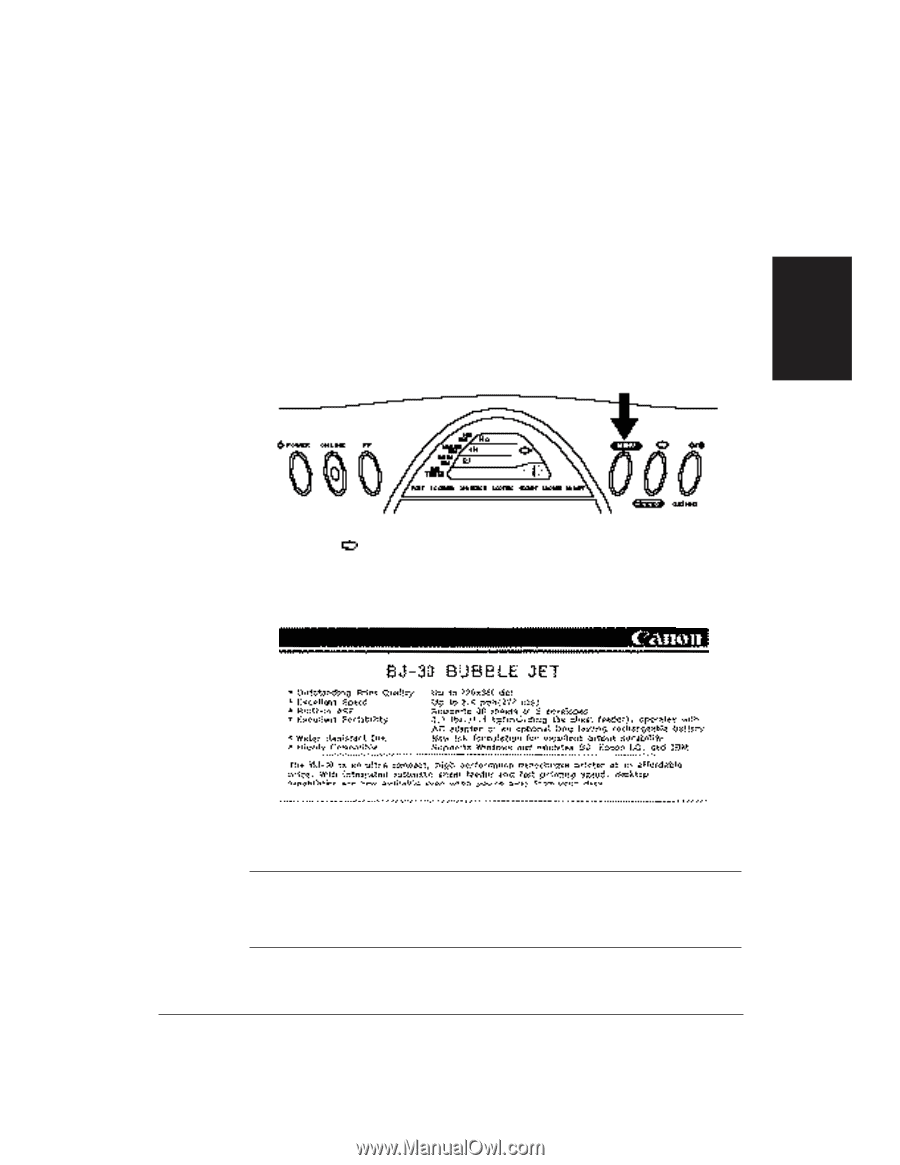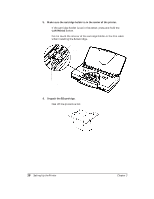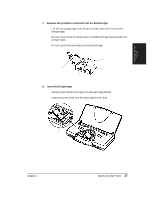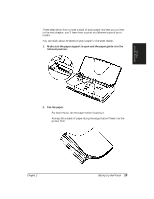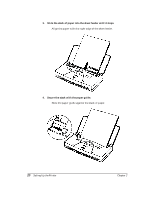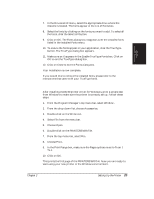Canon BJ-30 User Guide - Page 29
Printing a Test Pattern, Setting Up the Printer, Using the Printer, Cleaning - ink
 |
View all Canon BJ-30 manuals
Add to My Manuals
Save this manual to your list of manuals |
Page 29 highlights
Setting Up the Printer Printing a Test Pattern To check that you have properly set up the printer, you can print one of the printer's test patterns. The test patterns are described in detail in Chapter 3, Using the Printer. For now, print the Demo pattern. 1. Make sure that the sheet feeder contains a stack of paper. 2. Make sure that the printer is turned on. 3. Press and hold down the MENU button until the printer beeps twice. t The word FONT disappears and the number shown on the display starts blinking. 4. Press the button five times until the number 6 appears on the display. 5. Press the MENU button to start the Demo pattern. After printing the Demo pattern, the printer stays on-line. N If lines are missing in the printed text or if there is no ink on the paper, check that the BJ cartridge is installed correctly (as described previously in this chapter). You may also need to clean the print head; see Cleaning the Print Head on page 79 for instructions. Chapter 2 Setting Up the Printer 21