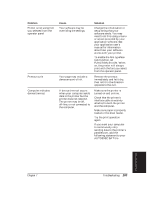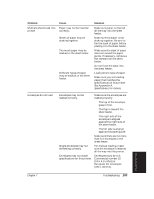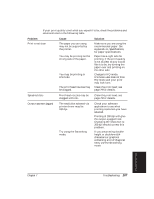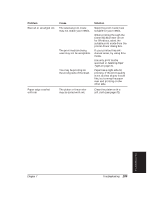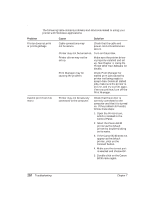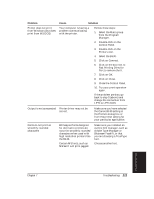Canon BJ-30 User Guide - Page 114
Troubleshooting, Specifications, See Appendix
 |
View all Canon BJ-30 manuals
Add to My Manuals
Save this manual to your list of manuals |
Page 114 highlights
Problem Cause Transparency film or back Film may not be loaded print film does not feed correctly. correctly Solution Make sure you load no more than 10 sheets of transparency film or back print film in the sheet feeder. Make sure you put a single sheet of plain paper at the back of the stack. Try to load transparency films or back print films sheet by sheet. These films may not advance correctly in low or high temperature. Paper does not eject after printing Your software application may not be telling the printer to eject the paper after printing. Press the ON LINE button to set the printer off-line. Press and hold the FF button for one second to eject the paper. To resume printing, press the ON LINE button. Repeated paper jams occur The paper you are using may be causing the jams. Fan the paper before stacking it in the sheet feeder. This keeps the sheets of paper from sticking together. Check that the paper you are using and your printing environment are within the specifications of the printer. See Appendix A, Specifications, for details. 106 Troubleshooting Chapter 7