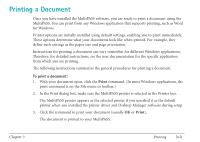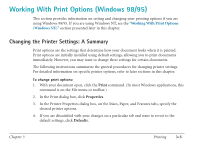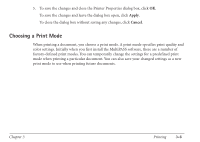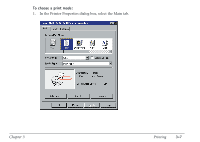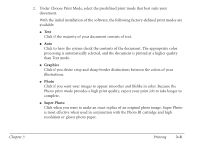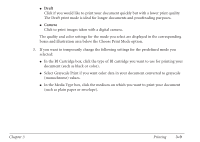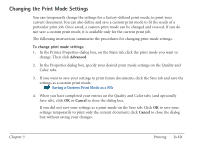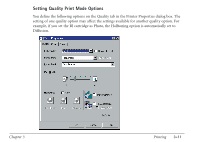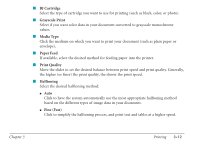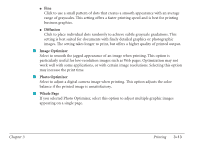Canon MultiPASS C560 User Manual - Page 105
Graphics, Photo, Super Photo
 |
View all Canon MultiPASS C560 manuals
Add to My Manuals
Save this manual to your list of manuals |
Page 105 highlights
2. Under Choose Print Mode, select the predefined print mode that best suits your document. With the initial installation of the software, the following factory-defined print modes are available: G Text Click if the majority of your document consists of text. G Auto Click to have the system check the contents of the document. The appropriate color processing is automatically selected, and the document is printed at a higher quality than Text mode. G Graphics Click if you desire crisp and sharp border distinctions between the colors of your illustrations. G Photo Click if you want your images to appear smoother and lifelike in color. Because the Photo print mode provides a high print quality, expect your print job to take longer to complete. G Super Photo Click when you want to make an exact replica of an original photo image. Super Photo is most effective when used in conjunction with the Photo BJ cartridge and high resolution or glossy photo paper. Chapter 3 Printing 3-8