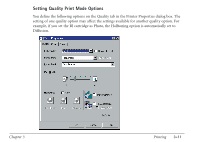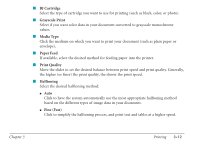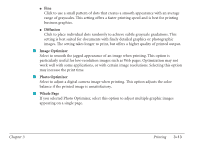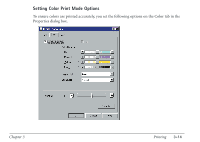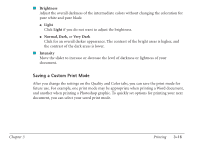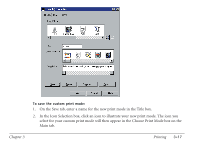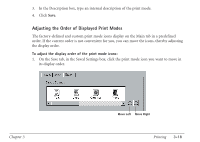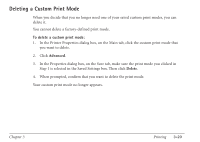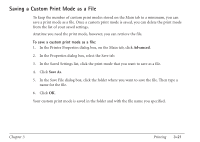Canon MultiPASS C560 User Manual - Page 113
Saving a Custom Print Mode, Brightness, Light, Normal, Dark, Very Dark, Intensity
 |
View all Canon MultiPASS C560 manuals
Add to My Manuals
Save this manual to your list of manuals |
Page 113 highlights
I Brightness Adjust the overall darkness of the intermediate colors without changing the coloration for pure white and pure black: G Light Click Light if you do not want to adjust the brightness. G Normal, Dark, or Very Dark Click for an overall darker appearance. The contrast of the bright areas is higher, and the contrast of the dark areas is lower. I Intensity Move the slider to increase or decrease the level of darkness or lightness of your document. Saving a Custom Print Mode After you change the settings on the Quality and Color tabs, you can save the print mode for future use. For example, one print mode may be appropriate when printing a Word document, and another when printing a Photoshop graphic. To quickly set options for printing your next document, you can select your saved print mode. Chapter 3 Printing 3-16