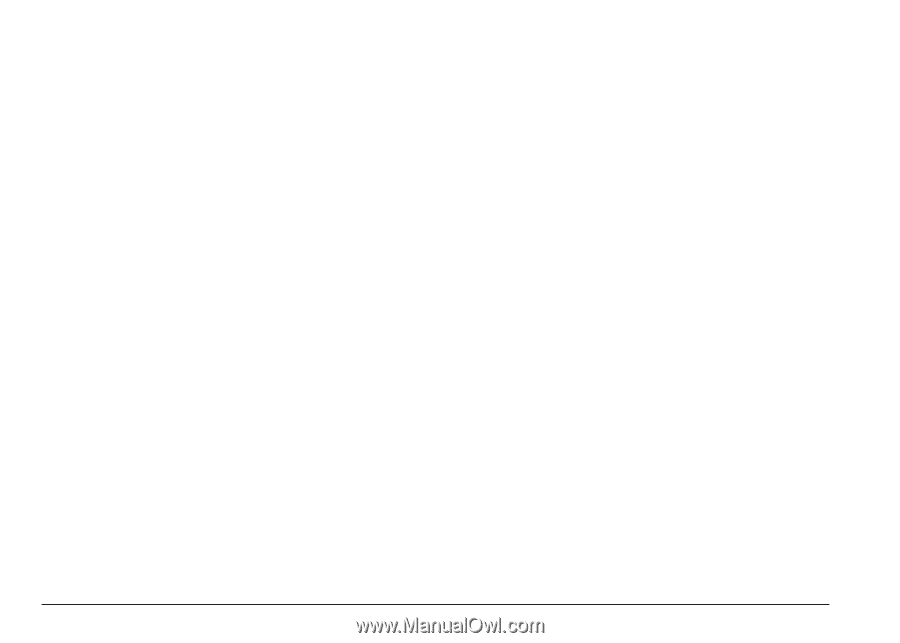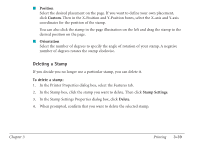Canon MultiPASS C560 User Manual - Page 136
Deleting a Stamp, Position, Custom, Orientation, Stamp Settings, Delete
 |
View all Canon MultiPASS C560 manuals
Add to My Manuals
Save this manual to your list of manuals |
Page 136 highlights
I Position Select the desired placement on the page. If you want to define your own placement, click Custom. Then in the X-Position and Y-Position boxes, select the X-axis and Y-axis coordinates for the position of the stamp. You can also click the stamp in the page illustration on the left and drag the stamp to the desired position on the page. I Orientation Select the number of degrees to specify the angle of rotation of your stamp. A negative number of degrees rotates the stamp clockwise. Deleting a Stamp If you decide you no longer use a particular stamp, you can delete it. To delete a stamp: 1. In the Printer Properties dialog box, select the Features tab. 2. In the Stamp box, click the stamp you want to delete. Then click Stamp Settings. 3. In the Stamp Settings Properties dialog box, click Delete. 4. When prompted, confirm that you want to delete the selected stamp. Chapter 3 Printing 3-39