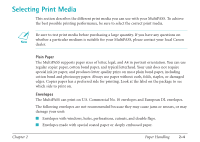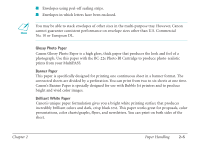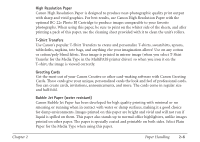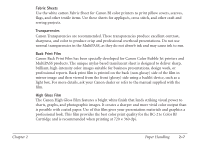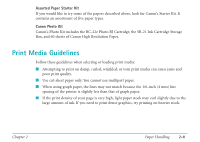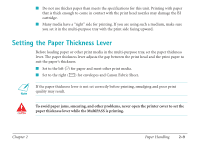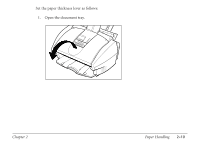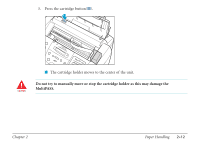Canon MultiPASS C560 User Manual - Page 59
Setting the Paper Thickness Lever
 |
View all Canon MultiPASS C560 manuals
Add to My Manuals
Save this manual to your list of manuals |
Page 59 highlights
I Do not use thicker paper than meets the specifications for this unit. Printing with paper that is thick enough to come in contact with the print head nozzles may damage the BJ cartridge. I Many media have a "right" side for printing. If you are using such a medium, make sure you set it in the multi-purpose tray with the print side facing upward. Setting the Paper Thickness Lever Before loading paper or other print media in the multi-purpose tray, set the paper thickness lever. The paper thickness lever adjusts the gap between the print head and the print paper to suit the paper's thickness. I Set to the left (m) for paper and most other print media. I Set to the right (A) for envelopes and Canon Fabric Sheet. n If the paper thickness lever is not set correctly before printing, smudging and poor print quality may result. c To avoid paper jams, smearing, and other problems, never open the printer cover to set the paper thickness lever while the MultiPASS is printing. Chapter 2 Paper Handling 2-9