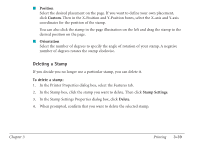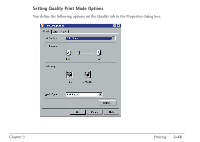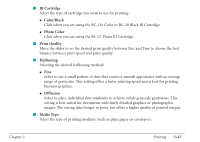Canon MultiPASS C560 User Manual - Page 139
Choosing a Print Mode
 |
View all Canon MultiPASS C560 manuals
Add to My Manuals
Save this manual to your list of manuals |
Page 139 highlights
3. In the Printer Properties dialog box, on the Main and Paper tabs, specify the desired printer options. 4. If you are dissatisfied with your changes on a particular tab and want to revert to the default settings, click Defaults. 5. To save the changes and close the Printer Properties dialog box, click OK. To close the dialog box without saving any changes, click Cancel. Choosing a Print Mode When printing a document, you choose a print mode. A print mode specifies print quality and color settings. Initially when you first install the MultiPASS software, there are a number of factory-defined print modes. You can temporarily change the settings for a predefined print mode when printing a particular document. You can also save your changed settings as a new print mode to use when printing future documents. Chapter 3 Printing 3-42