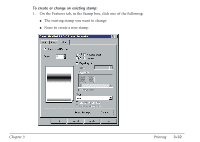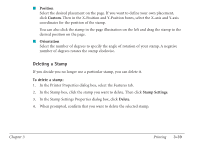Canon MultiPASS C560 User Manual - Page 134
Add to Palette, To set the color of the stamp text, To customize a color
 |
View all Canon MultiPASS C560 manuals
Add to My Manuals
Save this manual to your list of manuals |
Page 134 highlights
To set the color of the stamp text: Under Palette, select an available color shown in the color palette. The selected color is used for the text of your stamp. To customize a color: 1. Under Palette, select the color that is closest to your desired custom color. 2. Under Color, move the scroll box for each of the listed colors until you've reached the desired color mix for your custom color. 3. If you want to save your custom color in the palette, click Add to Palette. The newly created color is added to the last row on the color palette. If the last row has been filled with custom colors you created previously, you can choose to replace the oldest existing custom color. Chapter 3 Printing 3-37

To set the color of the stamp text:
Under Palette, select an available color shown in the color palette. The selected color is used
for the text of your stamp.
To customize a color:
1.
Under Palette, select the color that is closest to your desired custom color.
2.
Under Color, move the scroll box for each of the listed colors until you’ve reached the
desired color mix for your custom color.
3.
If you want to save your custom color in the palette, click
Add to Palette
. The newly
created color is added to the last row on the color palette. If the last row has been filled
with custom colors you created previously, you can choose to replace the oldest existing
custom color.
Chapter 3
Printing
3-37