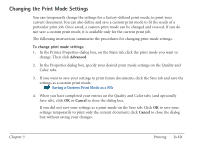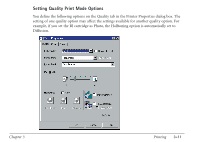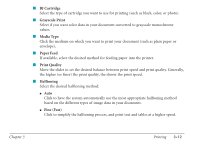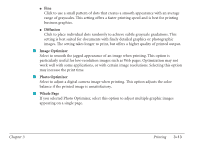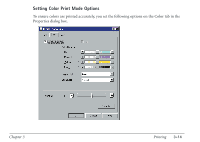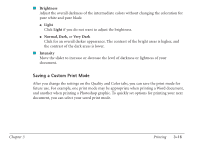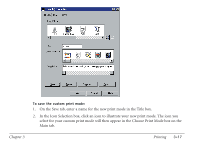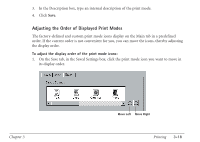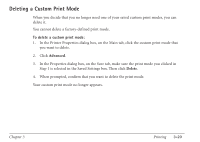Canon MultiPASS C560 User Manual - Page 112
Color Adjustment, Color Balance, Output Style, Accurate, Vivid
 |
View all Canon MultiPASS C560 manuals
Add to My Manuals
Save this manual to your list of manuals |
Page 112 highlights
I Color Adjustment Select to adjust the differences between display colors and printed colors. I ICM If available, select this option if you want to use the image color management (ICM) system used by Windows. I Color Balance Move the scroll box to adjust the balance for the listed colors. Move to the right for a darker shade of color, to the left for a lighter shade of color. The overall coloration is modified when you change the balance of the color inks. Since color is generally adjusted from within your software application, use this option for fine adjustments only. I Output Style Select your desired output emphasis: G Accurate Click to emphasize accurate, natural-looking intermediate colors (such as skin tones, or sky or natural green colors). G Vivid Click to emphasize vivid, brilliant primary colors (for example, for computer graphics and illustrations). G Auto Click to have the system automatically use the appropriate style, based on your type of image. Chapter 3 Printing 3-15