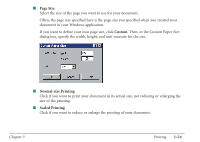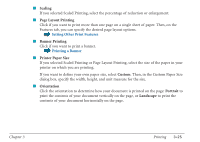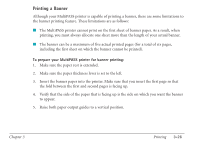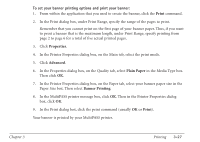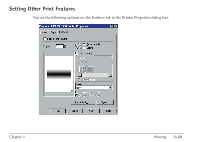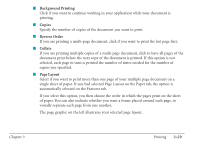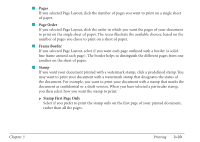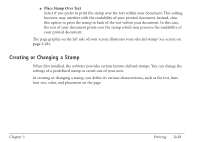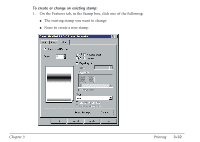Canon MultiPASS C560 User Manual - Page 126
Background Printing, Copies, Reverse Order, Collate, Layout
 |
View all Canon MultiPASS C560 manuals
Add to My Manuals
Save this manual to your list of manuals |
Page 126 highlights
I Background Printing Click if you want to continue working in your application while your document is printing. I Copies Specify the number of copies of the document you want to print. I Reverse Order If you are printing a multi-page document, click if you want to print the last page first. I Collate If you are printing multiple copies of a multi-page document, click to have all pages of the document print before the next copy of the document is printed. If this option is not selected, each page in turn is printed the number of times needed for the number of copies you specified. I Page Layout Select if you want to print more than one page of your multiple page document on a single sheet of paper. If you had selected Page Layout on the Paper tab, the option is automatically selected on the Features tab. If you select this option, you then choose the order in which the pages print on the sheet of paper. You can also indicate whether you want a frame placed around each page, to visually separate each page from one another. The page graphic on the left illustrates your selected page layout. Chapter 3 Printing 3-29