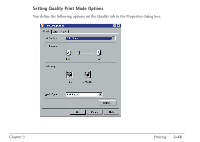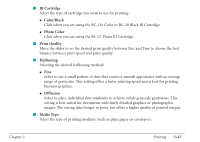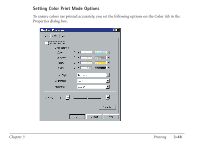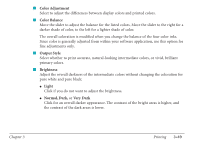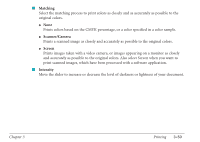Canon MultiPASS C560 User Manual - Page 142
Changing the Print Mode Settings
 |
View all Canon MultiPASS C560 manuals
Add to My Manuals
Save this manual to your list of manuals |
Page 142 highlights
Changing the Print Mode Settings You can temporarily change the settings of a factory-defined print mode, to print your current document. You can also define and save a custom print mode to fit the needs of a particular print job. Once saved, a custom print mode can be changed and resaved. If you do not save a custom print mode, it is available only for the current print job. The following instructions summarize the procedures for changing print mode settings. To change print mode settings: 1. In the Printer Properties dialog box, on the Main tab, select the print mode you want to change. Then click Change. 2. In the Properties dialog box, specify your desired print mode settings on the Quality and Color tabs. 3. If you want to save your settings to print future documents, select the Save tab and save your settings as a custom print mode. 4. When you have completed your entries on the Quality and Color tabs (and optionally the Save tab), click OK or Cancel to close the dialog box. If you did not save your settings on the Save tab: Click OK to save your settings temporarily to print only the current document; click Cancel to close the dialog box without saving your changes. Chapter 3 Printing 3-45