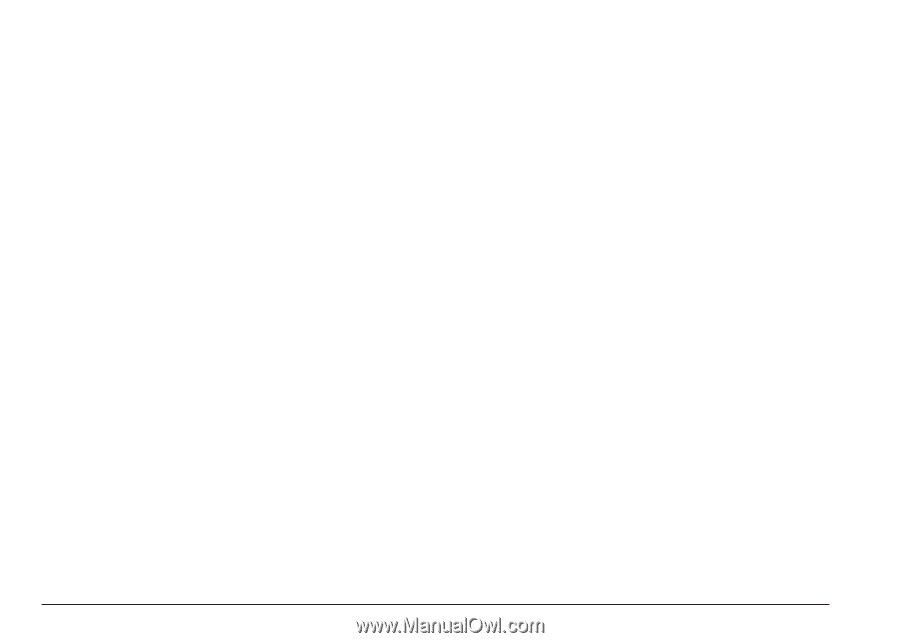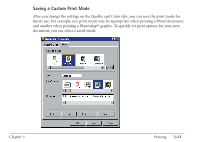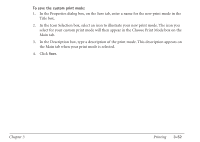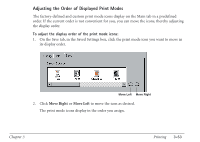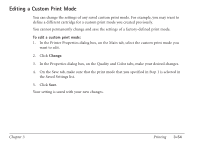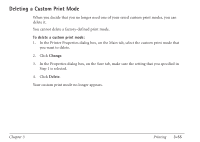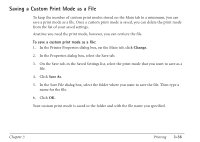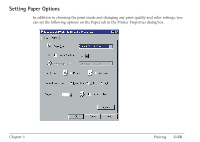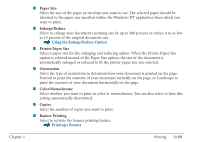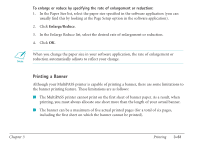Canon MultiPASS C560 User Manual - Page 153
Change, Save As, To save a custom print mode as a file
 |
View all Canon MultiPASS C560 manuals
Add to My Manuals
Save this manual to your list of manuals |
Page 153 highlights
Saving a Custom Print Mode as a File To keep the number of custom print modes stored on the Main tab to a minimum, you can save a print mode as a file. Once a custom print mode is saved, you can delete the print mode from the list of your saved settings. Anytime you need the print mode, however, you can retrieve the file. To save a custom print mode as a file: 1. In the Printer Properties dialog box, on the Main tab, click Change. 2. In the Properties dialog box, select the Save tab. 3. On the Save tab, in the Saved Settings list, select the print mode that you want to save as a file. 4. Click Save As. 5. In the Save File dialog box, select the folder where you want to save the file. Then type a name for the file. 6. Click OK. Your custom print mode is saved in the folder and with the file name you specified. Chapter 3 Printing 3-56