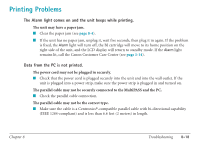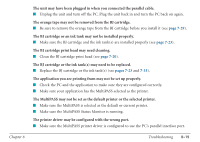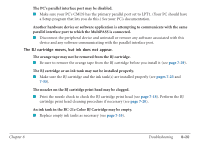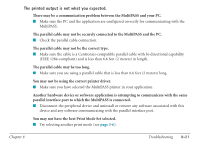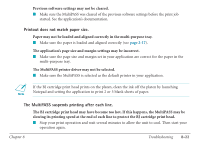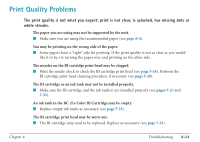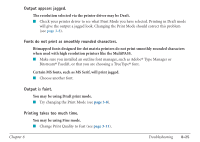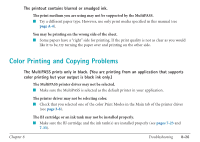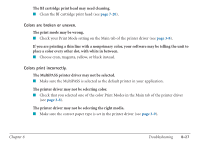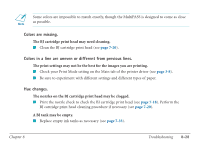Canon MultiPASS C560 User Manual - Page 318
Print jobs vanish or you are printing garbage., The printout curls.
 |
View all Canon MultiPASS C560 manuals
Add to My Manuals
Save this manual to your list of manuals |
Page 318 highlights
Print jobs vanish or you are printing garbage. Another Windows application on your PC may be trying to communicate with the printer port the MultiPASS Status Monitor is using. This conflict can result in strange printing behavior. I Uninstall or remove the software application. Make sure the MultiPASS Status Monitor is loaded. I If the MultiPASS Status Monitor icon does not appear on the bottom of your screen, turn on the MultiPASS Status Monitor. The printout curls. Your page may include a large amount of ink. I Leave the page in the output tray for 30 to 60 seconds to allow the ink to dry. Then remove the page being careful not to touch the document tray (if it is open). Allow the page to dry further, then roll it in the opposite direction of the curl. (Should you dirty the document tray when removing the page, wipe it clean with a clean, soft, lint-free cloth moistened with water or diluted dishwashing detergent solution.) Your PC indicates a device time-out. A device time-out occurs when the PC sends data to the MultiPASS, but the unit does not respond. The MultiPASS may be unplugged, not connected to the PC, or have a paper jam. I Make sure the MultiPASS is plugged in, and that its parallel cable is securely attached to the unit and to the PC. Clear any paper jams (see page 8-4), and make sure paper is loaded properly in the multi-purpose tray (see page 2-17). Chapter 8 Troubleshooting 8-23