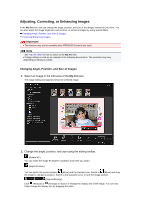Canon PIXMA MG6320 User Guide - Page 119
Adding Text
 |
View all Canon PIXMA MG6320 manuals
Add to My Manuals
Save this manual to your list of manuals |
Page 119 highlights
Adding Text In the My Art view, you can add text to cards, collages, disc labels, and other items containing a text box. Important This function may not be available depending on the type and theme of your item. Note See "My Art View" for how to switch to the My Art view. Collage editing is used as an example in the following descriptions. The screen(s) may vary depending on what you create. 1. In the My Art view, click a text box in your item. The text input palette appears below the text box. 2. Enter text in the text box. 3. Use the text input palette to change the font type, font size, font color, and text position. (1) Font Select the font type. (2) Size You can set the font size within the range of 5 to 100 points. (Decrease Size) Decreases the font size by 1 point each time it is clicked.