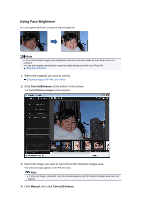Canon PIXMA MG6320 User Guide - Page 129
Using Face Brightener
 |
View all Canon PIXMA MG6320 manuals
Add to My Manuals
Save this manual to your list of manuals |
Page 129 highlights
Using Face Brightener You can brighten dark faces caused by bright background. Note It is recommended to apply Face Brightener when the correction made by Auto Photo Fix is not sufficient. You can also brighten dark photos caused by bright background with Auto Photo Fix. Using Auto Photo Fix 1. Select the image(s) you want to correct. Selecting Images, PDF Files, and Videos 2. Click Correct/Enhance at the bottom of the screen. The Correct/Enhance Images window appears. 3. Select the image you want to correct from the Selected Images area. The selected image appears in the Preview area. Note If only one image is selected, only the preview appears and the Selected Images area does not appear. 4. Click Manual, then click Correct/Enhance.

Using Face Brightener
You can brighten dark faces caused by bright background.
Note
It is recommended to apply Face Brightener when the correction made by Auto Photo Fix is not
sufficient.
You can also brighten dark photos caused by bright background with Auto Photo Fix.
Using Auto Photo Fix
1.
Select the image(s) you want to correct.
Selecting Images, PDF Files, and Videos
2.
Click
Correct/Enhance
at the bottom of the screen.
The
Correct/Enhance Images
window appears.
3.
Select the image you want to correct from the Selected Images area.
The selected image appears in the Preview area.
Note
If only one image is selected, only the preview appears and the Selected Images area does not
appear.
4.
Click
Manual
, then click
Correct/Enhance
.