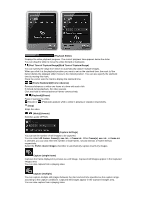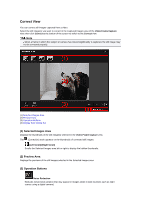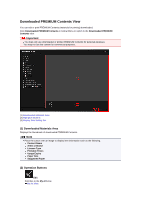Canon PIXMA MG6320 User Guide - Page 230
Preview Area, Operation Buttons, Display Size Setting Bar
 |
View all Canon PIXMA MG6320 manuals
Add to My Manuals
Save this manual to your list of manuals |
Page 230 highlights
(2) Preview Area Displays the preview of the merged image. (3) Operation Buttons Start Re-merging Re-merges using the images re-selected in the Selected Images area. Save Displays the Save dialog box from which you can save the created image of merged frames. Save Dialog Box (Video Frame Capture View) Close Switches to the Video Frame Capture view. Print Displays the print settings dialog box from which you can print the created image of merged frames. Print Settings Dialog Box (4) Display Size Setting Bar (Whole Image View) Fits the preview to the area size. (Reduce/Enlarge) Click (Reduce) or (Enlarge) to reduce or enlarge the display size. You can also freely change the display size by dragging the slider. Note See "Creating Images of Merged Video Frames" for how to merge still images.