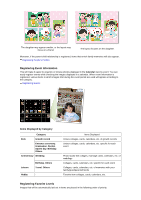Canon PIXMA MG6320 User Guide - Page 32
Register name
 |
View all Canon PIXMA MG6320 manuals
Add to My Manuals
Save this manual to your list of manuals |
Page 32 highlights
A white frame to specify the area to register appears on the image. 3. Specify the area of the person you want to register. Drag the white frame on the image to specify the area to register. The area specified here appears as the thumbnail in the People view. Note Click (Close) to remove the white frame. 4. Click Register name below the white frame, then enter the name of the person to register. 5. Click an area outside the white frame. The image(s) is (are) registered to the People view. Note When a registered name is entered, its image(s) and the name(s) appear in the pull-down menu. To register as the same person as the registered person, select the name in the pull-down menu. To register as a different person, click an area outside the white frame to complete the name entry.