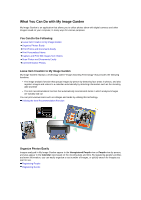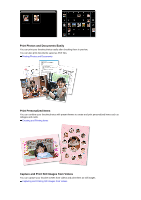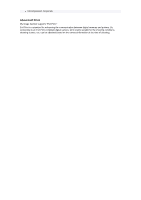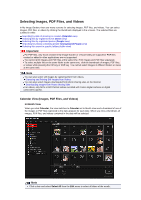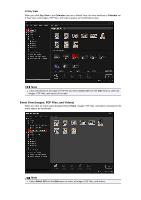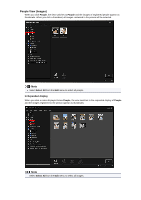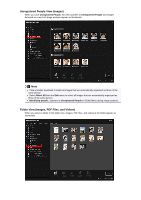Canon PIXMA MG6320 User Guide - Page 19
Selecting Images, PDF Files, and Videos
 |
View all Canon PIXMA MG6320 manuals
Add to My Manuals
Save this manual to your list of manuals |
Page 19 highlights
Selecting Images, PDF Files, and Videos In My Image Garden, there are many screens for selecting images, PDF files, and videos. You can select images, PDF files, or videos by clicking the thumbnails displayed in the screens. The selected files are outlined in white. Searching by date of shooting or creation (Calendar view) Selecting files by registered event (Event view) Selecting files by registered person (People view) Searching for photos containing people (Unregistered People view) Selecting files saved in specific folders (folder view) Important For PDF files, only those created in My Image Garden or IJ Scan Utility are supported. PDF files created or edited in other applications are not supported. You cannot print images and PDF files at the same time. Print images and PDF files separately. To select multiple files in the same folder at the same time, click the thumbnails of images, PDF files, or videos while pressing the Ctrl key or Shift key. You cannot select images in different folders or views at the same time. Note You can also select still images by capturing them from videos. Capturing and Printing Still Images from Videos You can also select images downloaded from photo sharing sites on the Internet. Downloading Images from Photo Sharing Sites For videos, only MOV or MP4 format videos recorded with Canon digital cameras or digital camcorders appear. Calendar View (Images, PDF Files, and Videos) In Month View When you click Calendar, the view switches to Calendar set to Month View and a thumbnail of one of the images or PDF files registered to the date appears for each date. When you click a thumbnail, all images, PDF files, and videos contained in the date will be selected. Note Click a date and select Select All from the Edit menu to select all dates of the month.