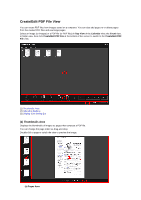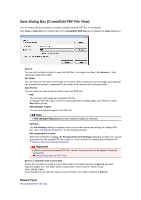Canon PIXMA MG6320 User Guide - Page 246
Preview Area, Selected Images Area, Operation Buttons, Related Topic
 |
View all Canon PIXMA MG6320 manuals
Add to My Manuals
Save this manual to your list of manuals |
Page 246 highlights
Back/Next Switches to the previous/next image. Not available when one image is selected. Close Closes the Compare Images window. (3) Preview Area Displays the preview of the image being enhanced. The (Enhancement) mark appears on enhanced images. (4) Selected Images Area Displays the thumbnails of the images when multiple images were selected upon displaying the Special Image Filters window. This area does not appear when one image was selected upon displaying the Special Filters window. The (Enhancement) mark appears on enhanced images. Note This area does not appear when multiple images were selected in the My Art view upon displaying the Special Image Filters window; only the preview of the last selected image appears. (5) Operation Buttons Save Selected Image Displays the Save dialog box from which you can save the enhanced image displayed in the Preview area. Save Dialog Box (Correct/Enhance Images or Special Image Filters Window) Save All Filtered Images Displays the Save dialog box from which you can save all enhanced images in the Selected Images area. Save Dialog Box (Correct/Enhance Images or Special Image Filters Window) Exit Closes the Special Image Filters window. Related Topic Enhancing Photos Using Special Filters