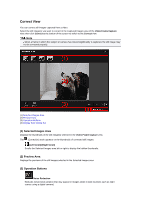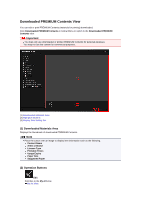Canon PIXMA MG6320 User Guide - Page 231
Save Dialog Box Video Frame Capture View
 |
View all Canon PIXMA MG6320 manuals
Add to My Manuals
Save this manual to your list of manuals |
Page 231 highlights
Save Dialog Box (Video Frame Capture View) You can make advanced settings for saving still images captured from a video or images of merged frames to a computer. Display the Save dialog box by one of the following operations. • Select the still image(s) you want to save in the Video Frame Capture view, then click Save • Click Save in the Merge Frames view Save in You can set the folder in which to save the images. To change the folder, click Browse..., then specify the destination folder. The default save folder is the one in which the video from which the still image(s) was (were) captured is saved. File Name You can enter the file name of the image to be saved. When saving multiple files at the same time, 4 digits are automatically appended to each file name. Add captured time to file name Select this checkbox to append the captured time (8 digits) to the name of the file to be saved. Note Add captured time to file name appears only when saving still images captured in the Video Frame Capture view. Data Format The save format is JPEG/Exif. Create video file name folder Select this checkbox to create a folder with the video file name in the folder specified in Save in and save still images in it. If this checkbox is not selected, images are saved directly in the folder specified in Save in. Related Topic Video Frame Capture View