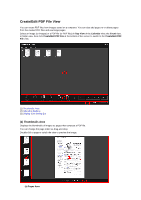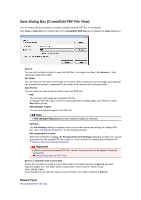Canon PIXMA MG6320 User Guide - Page 248
c Operations Toolbar
 |
View all Canon PIXMA MG6320 manuals
Add to My Manuals
Save this manual to your list of manuals |
Page 248 highlights
Displays the thumbnails of images as pages that compose a PDF file. You can change the page order via drag-and-drop. (Up Scroll)/(Down Scroll) Scrolls up/down the Pages area. (b) Preview Area Displays the preview of an image. (c) Page Operations Toolbar (Previous Page)/(Next Page) Switches the displayed page. (First Page)/(Last Page) Displays the first page or last page. (2) Operation Buttons Move to First Moves the selected pages to the top. Move Up Moves the selected pages up one page. Move Down Moves the selected pages down one page. Move to Last Moves the selected pages to the end. Add Page Displays the Open dialog box; select the image or PDF file you want to add, then click Open to add a page to the end. Delete Page Deletes the selected page(s). Rotate Rotates the image 90 degrees clockwise with each click. Undo Undoes the last operation. Each click restores the previous state. Reset Undoes all operations performed in the Create/Edit PDF File view. Click to restore the initial state. Save Displays the Save dialog box from which you can save the page(s) selected in the Thumbnails area as a PDF file(s). Save Dialog Box (Create/Edit PDF File View) Save All