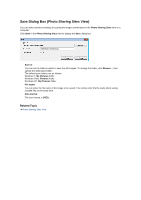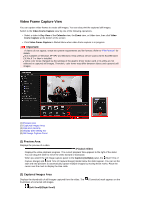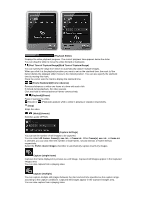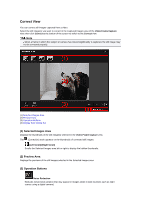Canon PIXMA MG6320 User Guide - Page 227
Selected Images Area, Preview Area, Operation Buttons
 |
View all Canon PIXMA MG6320 manuals
Add to My Manuals
Save this manual to your list of manuals |
Page 227 highlights
Correct View You can correct still images captured from a video. Select the still image(s) you want to correct in the Captured Images area of the Video Frame Capture view, then click Correct at the bottom of the screen to switch to the Correct view. Note When a frame in which the subject or camera has moved significantly is captured, the still image may not be corrected properly. (1) Selected Images Area (2) Preview Area (3) Operation Buttons (4) Display Size Setting Bar (1) Selected Images Area Displays the thumbnails of the still image(s) selected in the Video Frame Capture view. The (Correction) mark appears on the thumbnails of corrected still images. (Left Scroll)/(Right Scroll) Scrolls the Selected Images area left or right to display the hidden thumbnails. (2) Preview Area Displays the previews of the still images selected in the Selected Images area. (3) Operation Buttons Noise Reduction Reduces noise (tonal variation that may appear in images taken in dark locations such as night scenes using a digital camera).