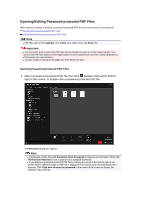Canon PIXMA MG6320 User Guide - Page 162
Setting Passwords for PDF Files
 |
View all Canon PIXMA MG6320 manuals
Add to My Manuals
Save this manual to your list of manuals |
Page 162 highlights
Setting Passwords for PDF Files You can set passwords for PDF files you create in My Image Garden to restrict opening, editing, and printing of the file. The following two types of password can be set. • Password for opening the PDF file • Permissions password for editing or printing the PDF file Important You can create or edit up to 99 pages of a PDF file at one time. You will not be able to open or edit the PDF file if you forget the password. It is recommended that you write down the passwords and keep them in a safe place for future reference. Password-protected PDF files cannot be opened in applications that do not support security settings for PDF files. Even if a permissions password is set for a PDF file, the restricted commands (print, edit, etc.) may differ from those in My Image Garden depending on your application. Note Setting passwords from the Create/Edit PDF File view is used as an example in the following descriptions. 1. Select the PDF file(s) for which you want to set a password or the image(s) from which you want to create (a) password-protected PDF file(s). Selecting Images, PDF Files, and Videos Note Skip ahead to Step 4 when operating in the Scan view. 2. Click Create/Edit PDF File at the bottom of the screen. The view switches to Create/Edit PDF File. 3. Edit the pages as required.