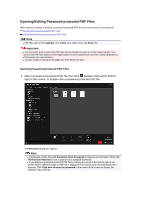Canon PIXMA MG6320 User Guide - Page 164
Important, Close, Related Topic
 |
View all Canon PIXMA MG6320 manuals
Add to My Manuals
Save this manual to your list of manuals |
Page 164 highlights
Permissions Password 8. Enter the set password, then click OK. The Save dialog box reappears. Note If the password was set from the PDF Settings dialog box, the PDF Settings dialog box reappears. When you click OK, the Save dialog box reappears. 9. Click Save. The PDF file(s) is (are) saved, and the Create/Edit PDF File view reappears. Important When you click Cancel, all settings made in the Password Security Settings dialog box will be deleted. Note The Scan view reappears when operating in the Scan view. 10. Click Close. When Document Open Password is set, the thumbnail of the saved PDF file appears as a lock mark. Note When only Permissions Password is set, it appears as a standard thumbnail. Important Passwords are deleted once the file is edited. Reset the passwords when saving edited files. Related Topic Create/Edit PDF File View Save Dialog Box (Create/Edit PDF File View) Password Security Settings Dialog Box