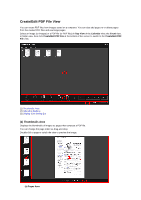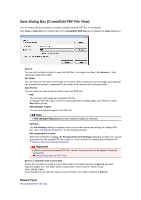Canon PIXMA MG6320 User Guide - Page 249
Close, Create/Edit PDF File, Thumbnail View, Preview, Whole Image View, Reduce/Enlarge
 |
View all Canon PIXMA MG6320 manuals
Add to My Manuals
Save this manual to your list of manuals |
Page 249 highlights
Displays the Save dialog box from which you can save all the pages displayed in the Thumbnails area as a PDF file(s). Save Dialog Box (Create/Edit PDF File View) Close Switches to the view before the Create/Edit PDF File view was displayed. (3) Display Size Setting Bar Note (Whole Image View) appears only in preview. (Thumbnail View) Switches the view to the thumbnails of pages. (Preview) Switches the view to preview pages. (Whole Image View) While in preview, fits the preview to the area size. (Reduce/Enlarge) Click (Reduce) or (Enlarge) to reduce or enlarge the display size. You can also freely change the display size by dragging the slider. Related Topic Creating/Editing PDF Files

Displays the
Save
dialog box from which you can save all the pages displayed in the Thumbnails area
as a PDF file(s).
Save Dialog Box (Create/Edit PDF File View)
Close
Switches to the view before the
Create/Edit PDF File
view was displayed.
(3) Display Size Setting Bar
Note
(Whole Image View) appears only in preview.
(Thumbnail View)
Switches the view to the thumbnails of pages.
(Preview)
Switches the view to preview pages.
(Whole Image View)
While in preview, fits the preview to the area size.
(Reduce/Enlarge)
Click
(Reduce) or
(Enlarge) to reduce or enlarge the display size. You can also freely change
the display size by dragging the slider.
Related Topic
Creating/Editing PDF Files