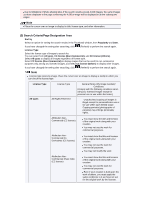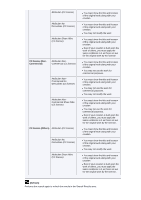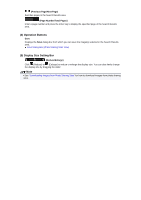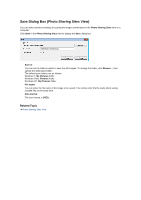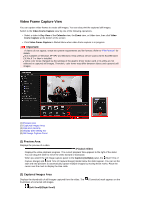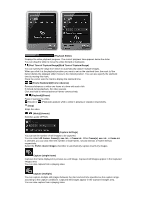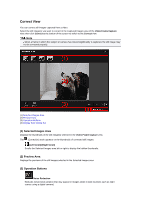Canon PIXMA MG6320 User Guide - Page 224
Operation Buttons, Display Size Setting Bar, Still Image Capture Panel
 |
View all Canon PIXMA MG6320 manuals
Add to My Manuals
Save this manual to your list of manuals |
Page 224 highlights
Scrolls the Captured Images area left or right to display the hidden thumbnails. (3) Operation Buttons Layout Print You can print multiple still images by placing them in a layout that resembles a film or theater. Select an image and click this to display the Select Theme and Main People dialog box in which you can set a theme for the video layout. Select Theme and Main People Dialog Box The view switches to My Art when selection of the theme is completed. My Art View Correct Displays the Correct view in which you can correct still images. Correct View Merge Frames Displays the Merge Frames view in which you can merge multiple still images into one image. Merge Frames View Sort by Timeline You can rearrange captured still images in the order of the time code. Save Displays the Save dialog box from which you can save captured still images. Save Dialog Box (Video Frame Capture View) Print Displays the print settings dialog box from which you can print captured still images. Print Settings Dialog Box (4) Display Size Setting Bar (Captured Images View) Switches the view to the thumbnails of images. (Details View) Switches the view to preview the image. (Whole Image View) While in the details view, fits the preview to the window size. (Reduce/Enlarge) Click (Reduce) or (Enlarge) to reduce or enlarge the display size. You can also freely change the display size by dragging the slider. (5) Still Image Capture Panel Capture (single frame) Panel Capture (multiple) Panel