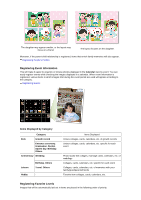Canon PIXMA MG6320 User Guide - Page 31
Registering People from the Details View, Specify Person
 |
View all Canon PIXMA MG6320 manuals
Add to My Manuals
Save this manual to your list of manuals |
Page 31 highlights
When Registering All Images Identified as Those of the Same Person Click Register name displayed next to the smaller thumbnail, then enter the name. When Registering People in Images One by One Select a larger thumbnail and click Register name displayed below it, then enter the name. The image(s) is (are) registered to the People view. Note When a registered name is entered, its image(s) and the name(s) appear in the pull-down menu. To register as the same person as the registered person, select the name in the pull-down menu. To register as a different person, click an area outside the white frame to complete the name entry. For registered people, you can also register by dragging and dropping the thumbnail to the name displayed below People in Global Menu. If a person is identified as a different person, register the name individually or drag and drop the thumbnail to the name displayed below People in Global Menu. To delete a registered person, right-click the person in the People view and select Delete from the displayed menu. Images whose names of people have been deleted appear as those of unregistered people in the Unregistered People view. You can also set the profiles of registered people, such as their relationships with you and their birthdays. Registering People's Profiles Registering People from the Details View You can register people by specifying the face area in the image preview. People can be registered one by one even when there are multiple people in one photo. 1. Switch the image to the details view. Select an image in any of the Calendar view set to Day View, Event view, the expanded display of the People view, Unregistered People view, and folder view, then click bottom right of the screen to switch to the details view. (Details View) at the 2. Click Specify Person.