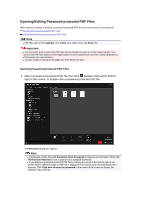Canon PIXMA MG6320 User Guide - Page 166
Editing/Printing Password-protected PDF Files, Create/Edit PDF File, Print
 |
View all Canon PIXMA MG6320 manuals
Add to My Manuals
Save this manual to your list of manuals |
Page 166 highlights
2. Enter the password, then click OK. The view switches to the details view, and the contents of the PDF file appears. Note Even if Permissions Password is set, you can display the contents of the PDF file only by entering Document Open Password. Editing/Printing Password-protected PDF Files 1. Select a password-protected PDF file, then click Create/Edit PDF File or Print at the bottom of the screen.

2.
Enter the password, then click
OK
.
The view switches to the details view, and the contents of the PDF file appears.
Note
Even if
Permissions Password
is set, you can display the contents of the PDF file only by
entering
Document Open Password
.
Editing/Printing Password-protected PDF Files
1.
Select a password-protected PDF file, then click
Create/Edit PDF File
or
Print
at
the bottom of the screen.