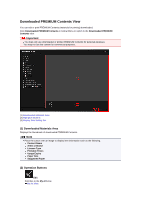Canon PIXMA MG6320 User Guide - Page 237
Manual Tab - blue
 |
View all Canon PIXMA MG6320 manuals
Add to My Manuals
Save this manual to your list of manuals |
Page 237 highlights
Restores the corrected, adjusted, or enhanced image to the original uncorrected, unenhanced, or unadjusted state. Manual Tab There are two menus on the Manual tab: Adjust and Correct/Enhance. Use Adjust to adjust brightness and contrast, or to sharpen the entire image. Use Correct/Enhance to correct/enhance specific areas. Adjust Brightness Adjusts the overall image brightness. Move the slider to the left to darken and right to brighten the image. Contrast Adjusts the contrast of the image. Adjust the contrast when the image is flat due to lack of contrast. Move the slider to the left to decrease and right to increase the contrast of the image. Sharpness Emphasizes the outline of the subjects to sharpen the image. Adjust the sharpness when the photo is out of focus or text is blurred. Move the slider to the right to sharpen the image. Blur Blurs the outline of the subjects to soften the image. Move the slider to the right to soften the image. Show-through Removal Removes show-through of text from the reverse side or removes the base color. Adjust the showthrough level to prevent text on the reverse side of thin document or the base color of the document from appearing on the image. Move the slider to the right to increase the show-through removal effect. Advanced Displays the Advanced Adjustment dialog box in which you can make fine adjustments to the image brightness and color tone. For Brightness/Contrast and Tone, select a color in Channel to adjust either Red, Green, or Blue, or select Master to adjust three colors together.