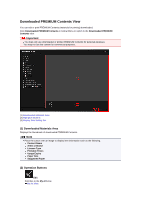Canon PIXMA MG6320 User Guide - Page 238
Brightness/Contrast, Brightness, Contrast, Highlight, Shadow, Midtone, Color Balance, Defaults,
 |
View all Canon PIXMA MG6320 manuals
Add to My Manuals
Save this manual to your list of manuals |
Page 238 highlights
Brightness/Contrast Adjusts the brightness and contrast of the image. Move the Brightness slider to the left to darken and right to brighten the image. Move the Contrast slider to the left to decrease and right to increase the contrast of the image. Tone Adjusts the brightness balance by specifying Highlight (the brightest level), Shadow (the darkest level), and Midtone (the color in the middle of Highlight and Shadow). Move the Highlight slider to the left to brighten the image. Move the Midtone slider to the left to brighten and right to darken the image. Move the Shadow slider to the right to darken the image. Color Balance Adjusts the vividness and color tone of the image. Move the Color Balance slider to the left or right to emphasize the corresponding color. Defaults Resets all adjustments. Close Closes the Advanced Adjustment dialog box. Note The Brightness and Contrast values set in Adjust do not change even if the brightness and color tone are adjusted in the Advanced Adjustment dialog box. Defaults Resets each adjustment (brightness, contrast, sharpness, blur, and show-through removal). Reset Selected Image Restores the corrected, adjusted, or enhanced image to the original uncorrected, unenhanced, or unadjusted state.