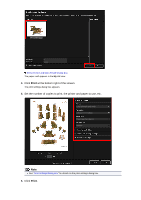Canon PIXMA MG6320 User Guide - Page 75
Theme and Main People, Paper Size, Orientation
 |
View all Canon PIXMA MG6320 manuals
Add to My Manuals
Save this manual to your list of manuals |
Page 75 highlights
Downloaded PREMIUM Contents appear as thumbnails. Note When you click Downloaded PREMIUM Contents, a message screen appears. Follow the onscreen prompts. 3. Select the PREMIUM Contents you want to print, then click Edit. The PREMIUM Contents appears in the My Art view. 4. Click Theme and Main People to set Paper Size and Orientation. Set Paper Size and Orientation in the Select Theme and Main People dialog box, then click OK. Note Move the cursor over a thumbnail of PREMIUM Contents in the Downloaded PREMIUM Contents view to check supported paper sizes and other information.

Downloaded PREMIUM Contents appear as thumbnails.
Note
When you click
Downloaded PREMIUM Contents
, a message screen appears. Follow the on-
screen prompts.
3.
Select the PREMIUM Contents you want to print, then click
Edit
.
The PREMIUM Contents appears in the
My Art
view.
4.
Click
Theme and Main People
to set
Paper Size
and
Orientation
.
Set
Paper Size
and
Orientation
in the
Select Theme and Main People
dialog box, then click
OK
.
Note
Move the cursor over a thumbnail of PREMIUM Contents in the
Downloaded PREMIUM
Contents
view to check supported paper sizes and other information.