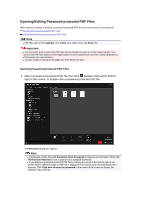Canon PIXMA MG6320 User Guide - Page 161
Save All, Important, Close, Related Topic
 |
View all Canon PIXMA MG6320 manuals
Add to My Manuals
Save this manual to your list of manuals |
Page 161 highlights
4. Change the page order as required. You can change the page order by clicking a page then using Move to First, Move Up, Move Down, or Move to Last at the bottom left of the screen. You can also change the page order by dragging and dropping a page to the target location. 5. Click Save or Save All. When saving only the selected page(s) Click Save to display the Save dialog box. When saving all pages Click Save All to display the Save dialog box. 6. Specify the save settings. Save Dialog Box (Create/Edit PDF File View) Important If a password-protected PDF file is edited, the passwords will be deleted. Reset the passwords in the Save dialog box. Setting Passwords for PDF Files 7. Click Save. The PDF file(s) is (are) saved, and the Create/Edit PDF File view reappears. 8. Click Close. The Create/Edit PDF File view closes. The PDF icon appears on the upper left of the thumbnails of saved PDF files. Related Topic Create/Edit PDF File View