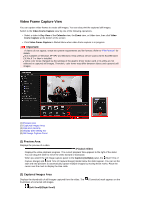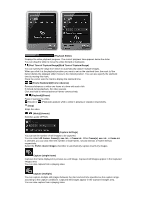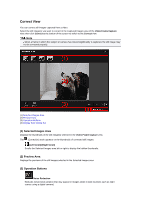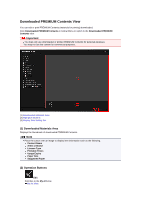Canon PIXMA MG6320 User Guide - Page 228
Previous Image/Next Image
 |
View all Canon PIXMA MG6320 manuals
Add to My Manuals
Save this manual to your list of manuals |
Page 228 highlights
Enhance Resolution Reduces jaggies (roughness in images). Undo Restores the original uncorrected state. Close Switches to the Video Frame Capture view. (Previous Image/Next Image) Switches the preview display when there are multiple images in the Selected Images area. (4) Display Size Setting Bar (Display Correction Screen) Switches to the preview (correction screen). (Display Comparison Screen) Displays the images before and after the correction side by side in preview so that you can compare them. Before Displays the image before correction. After Displays the image after correction. (Whole Image View) Fits the preview to the area size. (Reduce/Enlarge) Click (Reduce) or (Enlarge) to reduce or enlarge the display size. You can also freely change the display size by dragging the slider. Note See "Correcting Still Images Captured from Videos" for how to correct still images captured from a video.