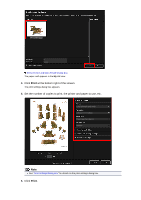Canon PIXMA MG6320 User Guide - Page 76
Enhancing Photos Using Special Filters
 |
View all Canon PIXMA MG6320 manuals
Add to My Manuals
Save this manual to your list of manuals |
Page 76 highlights
5. Edit the item according to your preference. Editing Items Note Available editing functions vary depending on the PREMIUM Contents. 6. Click Print at the bottom right of the screen. The print settings dialog box appears. 7. Set the number of copies to print, the printer and paper to use, etc. Note See "Print Settings Dialog Box" for details on the print settings dialog box. 8. Click Print. Note Depending on the PREMIUM Contents, you can correct or enhance the inserted images before printing. Correcting/Enhancing Photos Enhancing Photos Using Special Filters Depending on the PREMIUM Contents, you can swap images in the item. Inserting Images Related Topic Download PREMIUM Contents View Downloaded PREMIUM Contents View My Art View

5.
Edit the item according to your preference.
Editing Items
Note
Available editing functions vary depending on the PREMIUM Contents.
6.
Click
Print
at the bottom right of the screen.
The print settings dialog box appears.
7.
Set the number of copies to print, the printer and paper to use, etc.
Note
See "
Print Settings Dialog Box
" for details on the print settings dialog box.
8.
Click
Print
.
Note
Depending on the PREMIUM Contents, you can correct or enhance the inserted images before
printing.
Correcting/Enhancing Photos
Enhancing Photos Using Special Filters
Depending on the PREMIUM Contents, you can swap images in the item.
Inserting Images
Related Topic
Download PREMIUM Contents View
Downloaded PREMIUM Contents View
My Art View