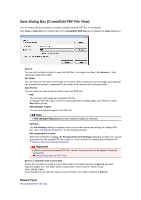Canon PIXMA MG6320 User Guide - Page 255
Advanced Print Settings Area
 |
View all Canon PIXMA MG6320 manuals
Add to My Manuals
Save this manual to your list of manuals |
Page 255 highlights
(Previous Page)/(Next Page) Switches pages in print preview. (Reduce 1 Copy)/(Increase 1 Copy) You can set the number of copies to be printed. Set 1 to 99 as the number of copies. (2) Advanced Print Settings Area You can set the printer to be used or printing method. Click (Right Arrow) for each item to display advanced setting items. Note The displayed items vary by data and item to be printed. Printer Settings Printer You can select the printer to be used. Note Only Canon printers appear. Paper Size You can select the size of the paper to be used. Note When printing from the My Art view, the paper size suitable for your item appears automatically. The size cannot be changed. See "Paper Size List" for sizes of paper. Media Type Select the type of paper to be used. Paper Source You can select how to feed paper. Note Available paper sizes, media types, and paper sources vary depending on the printer to be used.