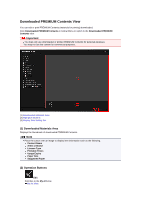Canon PIXMA MG6320 User Guide - Page 235
Image Adjustment/Correction/Enhancement Area
 |
View all Canon PIXMA MG6320 manuals
Add to My Manuals
Save this manual to your list of manuals |
Page 235 highlights
Correct/Enhance Images Window You can correct or enhance images. Display the Correct/Enhance Images window by one of the following operations. • Select the image(s) in use in the Edit area of the My Art view, then click Correct/Enhance at the bottom of the screen • Select an image or images in Day View of the Calendar view, the Event view, the expanded display of the People view, the Unregistered People view, or folder view, then click Correct/Enhance at the bottom of the screen (1) Image Adjustment/Correction/Enhancement Area (2) Preview Operation Buttons (3) Preview Area (4) Selected Images Area (5) Operation Buttons (1) Image Adjustment/Correction/Enhancement Area Available settings and procedures vary between the Auto tab and Manual tab. Click the Auto tab or Manual tab to switch between tabs. Auto Tab You can correct or enhance the entire image in the Auto tab.