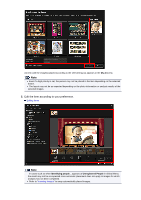Canon PIXMA MG6320 User Guide - Page 64
Printing Disc Labels - scanner
 |
View all Canon PIXMA MG6320 manuals
Add to My Manuals
Save this manual to your list of manuals |
Page 64 highlights
Printing Disc Labels You can create personalized disc labels using your favorite photos and print them. Important Do not set the disc tray until a message prompting you to load a printable disc appears. Loading a printable disc while the scanner or printer is operating may damage the scanner or printer. 1. Start My Image Garden. Starting My Image Garden 2. Select the image(s) you want to use for a disc label. Selecting Images, PDF Files, and Videos 3. Click Disc Label from New Art. The Select Theme and Main People dialog box appears. 4. Set the theme, Paper Size, etc., then click OK. Setting the Theme and Main People

Printing Disc Labels
You can create personalized disc labels using your favorite photos and print them.
Important
Do not set the disc tray until a message prompting you to load a printable disc appears. Loading a
printable disc while the scanner or printer is operating may damage the scanner or printer.
1.
Start My Image Garden.
Starting My Image Garden
2.
Select the image(s) you want to use for a disc label.
Selecting Images, PDF Files, and Videos
3.
Click
Disc Label
from
New Art
.
The
Select Theme and Main People
dialog box appears.
4.
Set the theme,
Paper Size
, etc., then click
OK
.
Setting the Theme and Main People